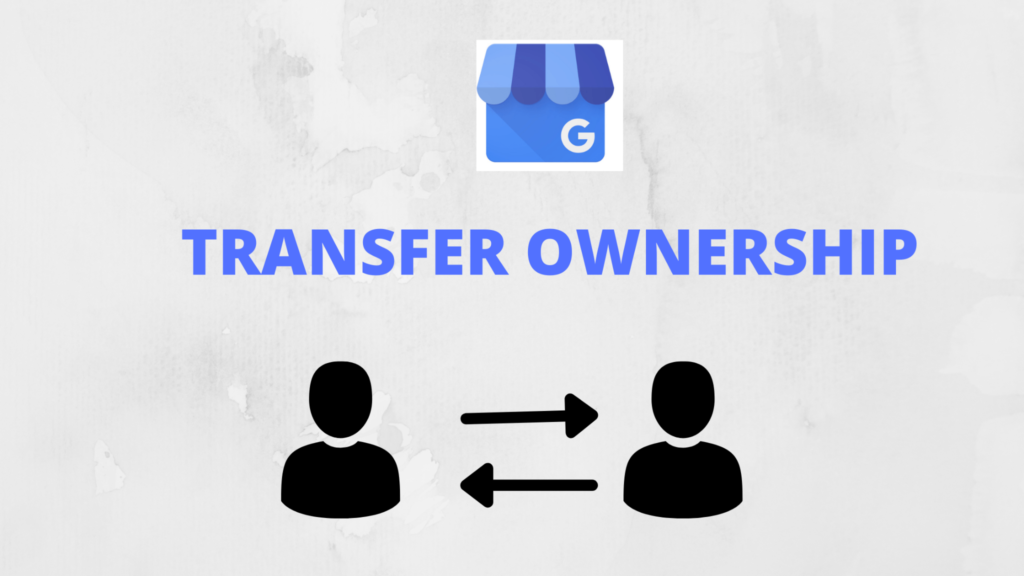
Are you searching for how to transfer ownership of your Google My Business account? You’ve come to the right place. In this blog post, I’ll guide you through the process of transferring Google My Business ownership in easy steps.
As a business owner, maintaining a strong online presence is crucial. Google My Business is a key tool for managing your business profile on Google, interacting with customers, and handling reviews and messages.
But what if you need to transfer ownership of your Google Business profile? Whether you’re selling your business, involved in mergers and acquisitions, or handing over control, it’s essential to manage the ownership transfer process correctly.
Properly managing the transfer of Google My Business ownership ensures no disruptions to your business listing on Google Maps and local search engine optimization. Follow these steps to ensure a smooth transition and maintain your business’s online reputation.
1. What is a Google My Business Profile?
Google My Business is a platform designed for business owners to manage and improve their business listings across the Google network. Whether you are creating, managing, or monitoring your local business profile, this tool helps you optimize your presence on Google Maps, Google Search, and Google Ads programs like AdWords Express.
For someone looking to expand their client base, Google My Business is a perfect tool. It simplifies the process of creating a business website that keeps your customers informed about your business location and services, making it easier for potential clients to find and choose your business.
2. Steps to transfer ownership of a Google My Business account
1. Sign in to Google My Business account
2. If You manage multiple business listings then open the location you want to manage
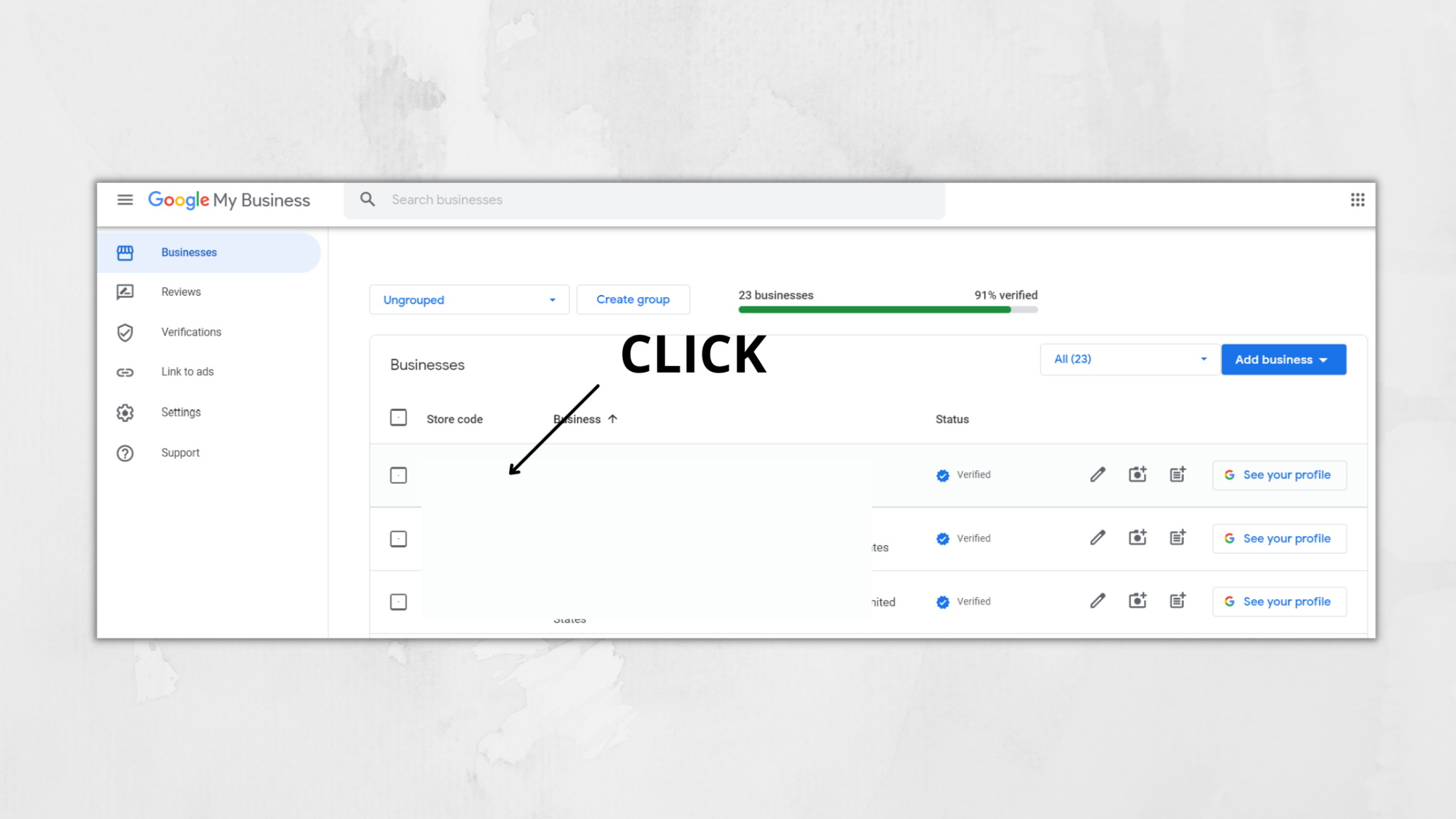
3. Click on the left menu, then click Users.
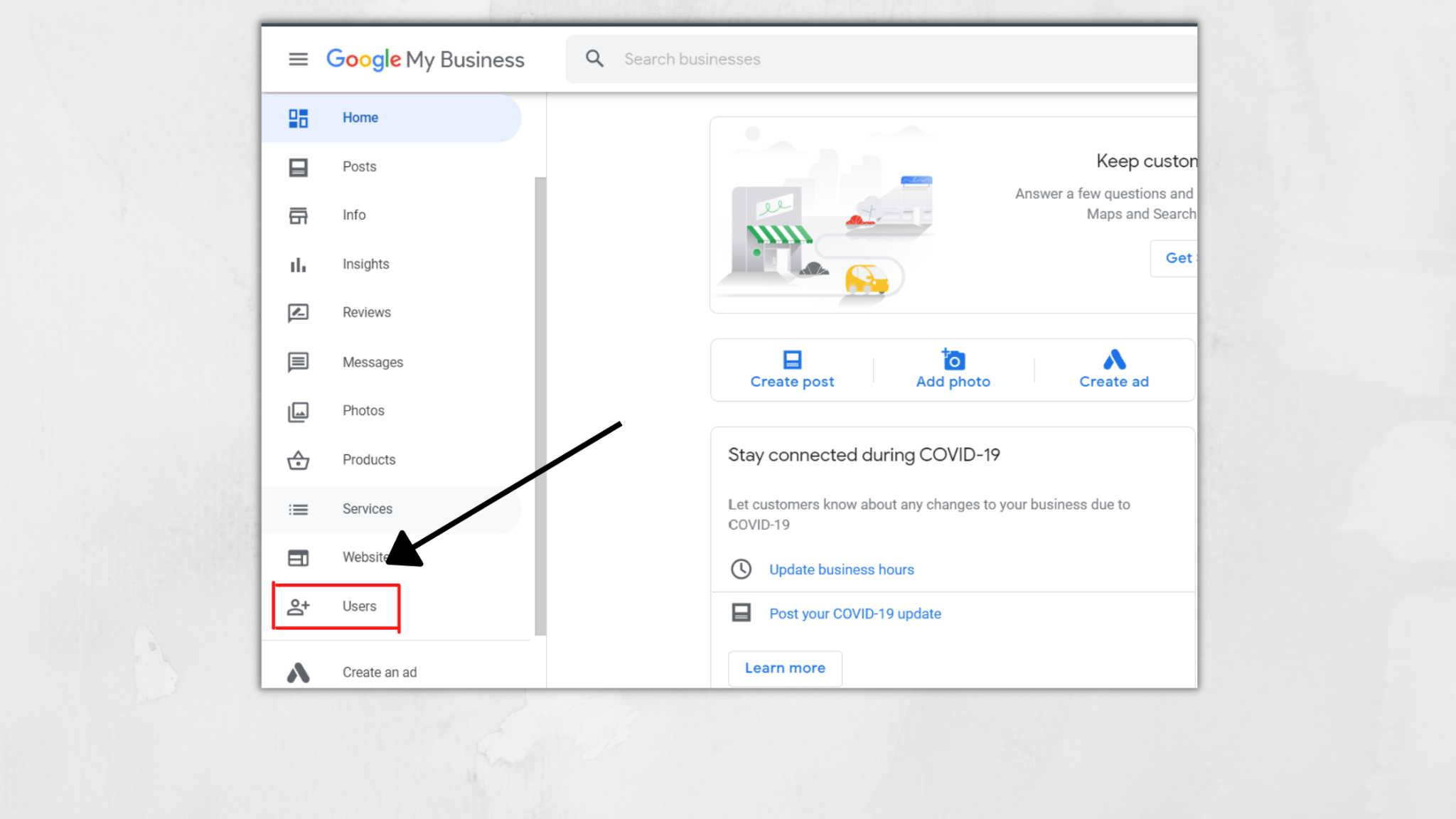
4. Find the user in the list for which you want to be the new Primary owner. To the right of their name, click the box.
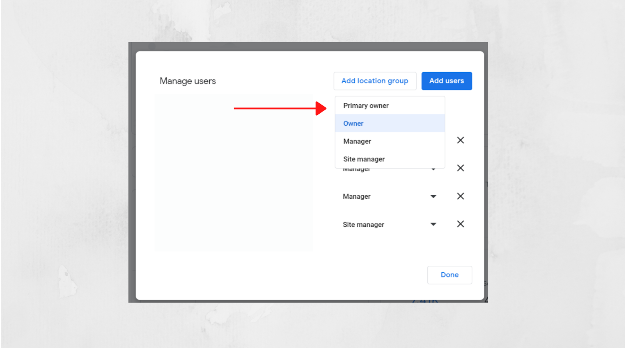
Select “Primary owner.”(This option only shows if you’re the Primary Owner of the Business Profile.)
5. Click on the Transfer button and then Done. Your Primary ownership transfers to the new owner immediately.
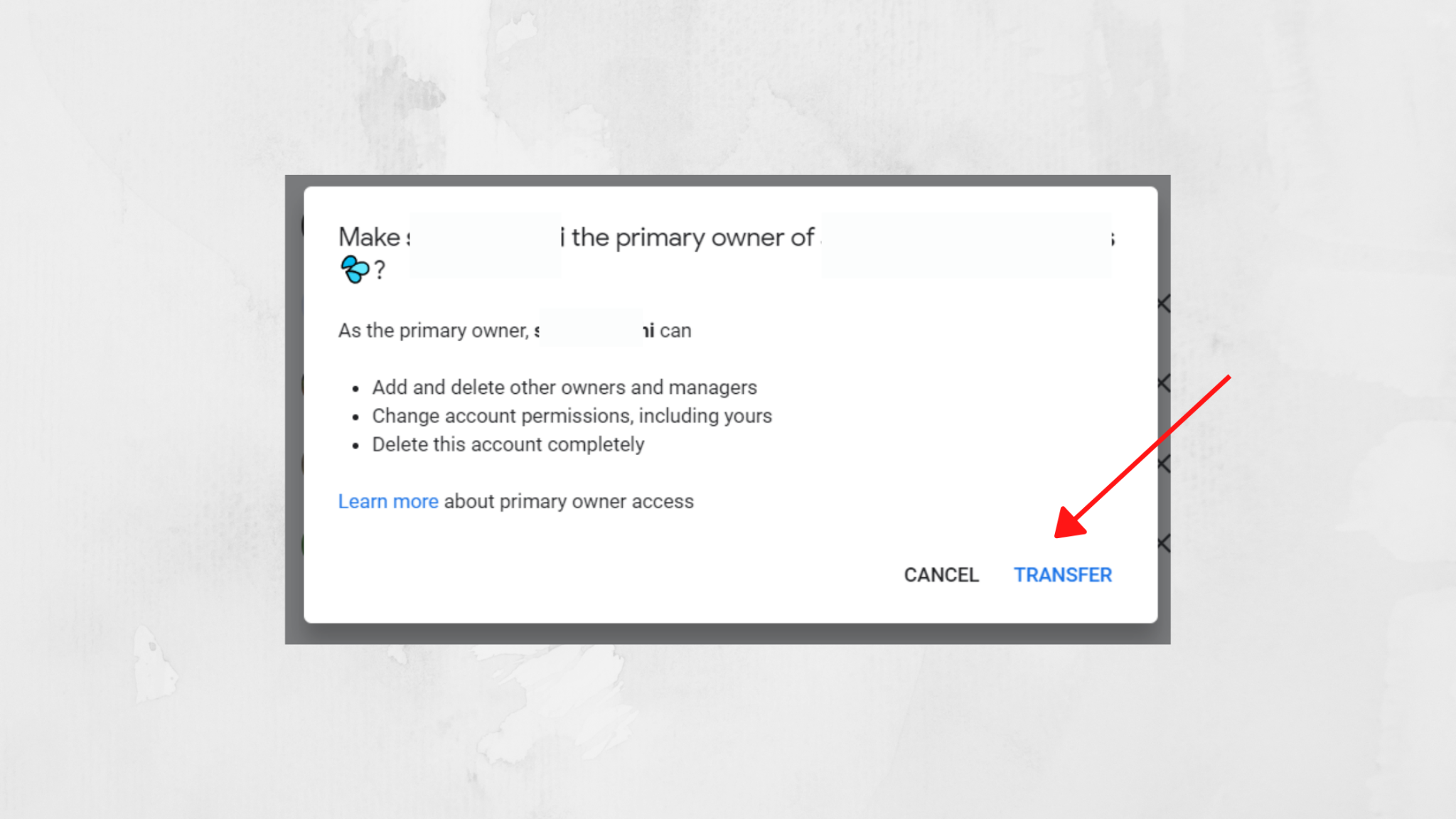
3. Steps to Take Before Transferring Your Google My Business Profile
It’s important to take some time to prepare your Google My Business listing before you transfer ownership. This will help ensure that the new owner can take over the Google Business listing without any issues.
First, you’ll need to remove all of your personal information from the listing. This includes your name, phone number, email address, and website URL.
You’ll also want to remove any photos or videos that you’ve added to the listing. Additionally, it’s crucial to update the business assets, ensuring there are no personal attributions linked to your Google Business Profile.
Once you’ve removed all of your personal details, you’ll need to add the new owner’s information to the listing. This includes their name, phone number, email address, and website URL. Make sure to confirm the accuracy of this data, as it impacts the business’s reputation and local search optimization.
Finally, you’ll want to add a photo of the new owner so that customers can see who they’ll be dealing with. By taking these steps, you can ensure a seamless transition, and the new owner can take over the business listing without any problems, preserving the Google Business Profile’s integrity and search engine ranking.
Conclusion
Transferring ownership of your Google My Business account is a critical process that requires careful attention to detail. By thoroughly preparing your business profile—removing personal information, updating assets, and ensuring the accuracy of the new owner’s details—you can facilitate a smooth transition that maintains your business’s online reputation and local search engine optimization. Following these steps ensures that the new owner can effectively manage the Google Business listing without any disruptions, preserving the integrity and search engine ranking of your business. Properly handling this ownership transfer will help keep your business visible and reputable in Google Search and Google Maps, ensuring continued success.
Bring the Best Out of Your Google My Business Profile
Don’t miss out on our Google My Business optimization services. We offer clear and effective strategies that are proven to enhance your Google Maps ranking and boost your business visibility.
Visit our website to discover how our Google My Business services can benefit your business profile. Since you’ve already found us, we hope you’ll consider leveraging our expertise to optimize your Google My Business account!
Frequently Asked Questions
Q1. How do I transfer ownership of my Google My Business account?
Ans: Go to your Google Business Profile dashboard, select the business, and choose the option to transfer ownership. Ensure all personal information is removed and the new owner’s details are accurate.
Q2. What should I update before transferring my Google Business Profile?
Ans: Remove your personal details, including name, phone number, and email. Update the business assets and add the new owner’s information.
Q3. Will transferring ownership affect my business’s online presence?
Ans: If done correctly, transferring ownership won’t disrupt your local search optimization or Google Maps listing, preserving your business’s reputation.
Q4. Can I change ownership of my Google My Business account multiple times?
Ans: Yes, ownership can be transferred multiple times, but ensure that each ownership transfer is carefully managed to maintain profile accuracy and search engine ranking.
Q5. What happens to customer reviews after transferring ownership?
Ans: Customer reviews remain intact and are transferred along with the Google Business Profile, ensuring continuity in review management.
