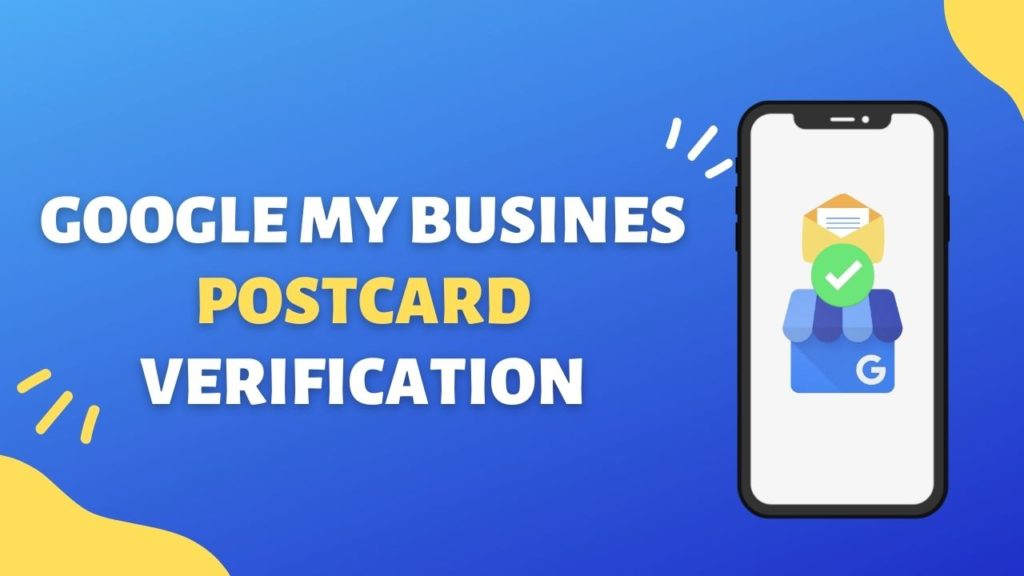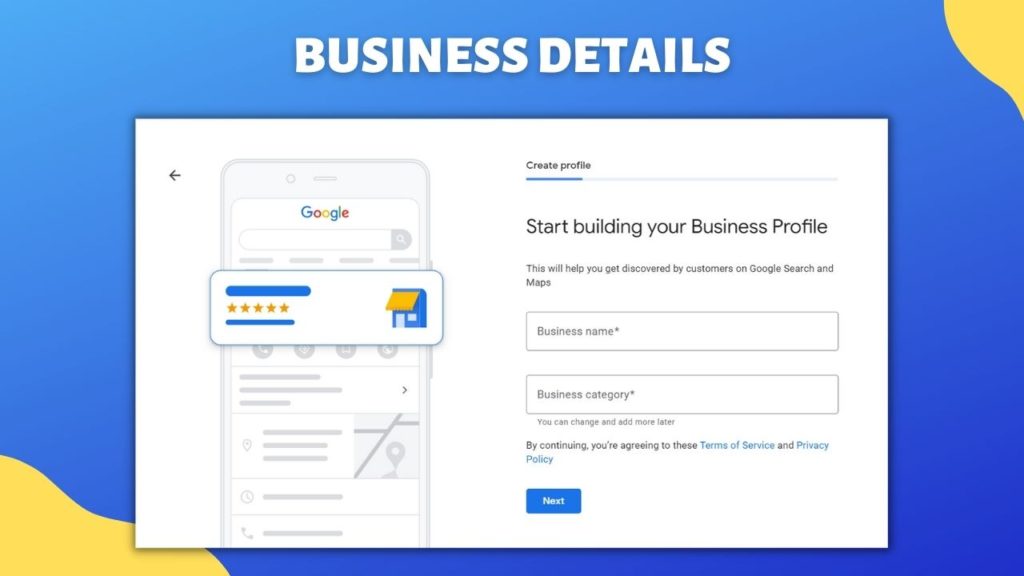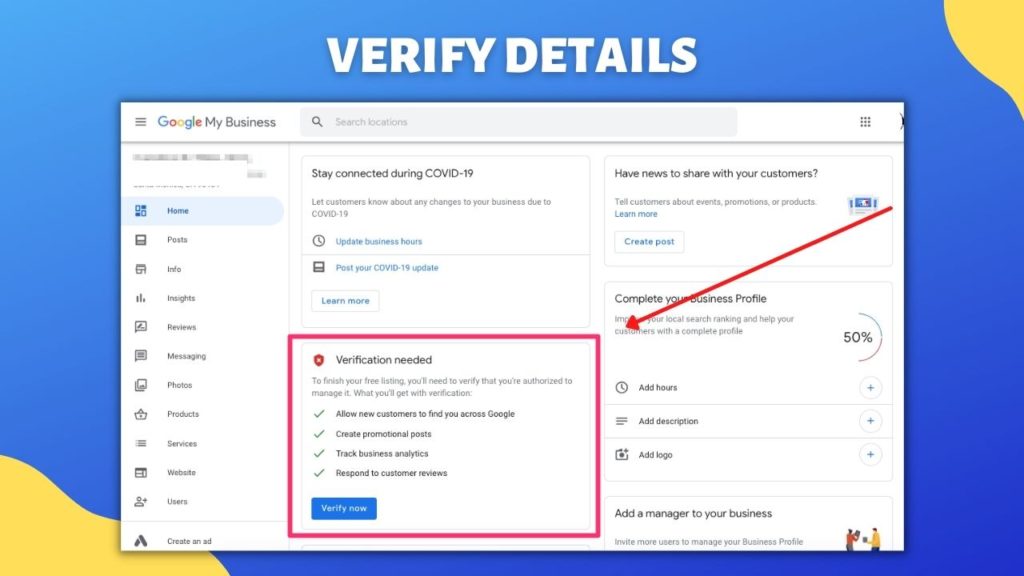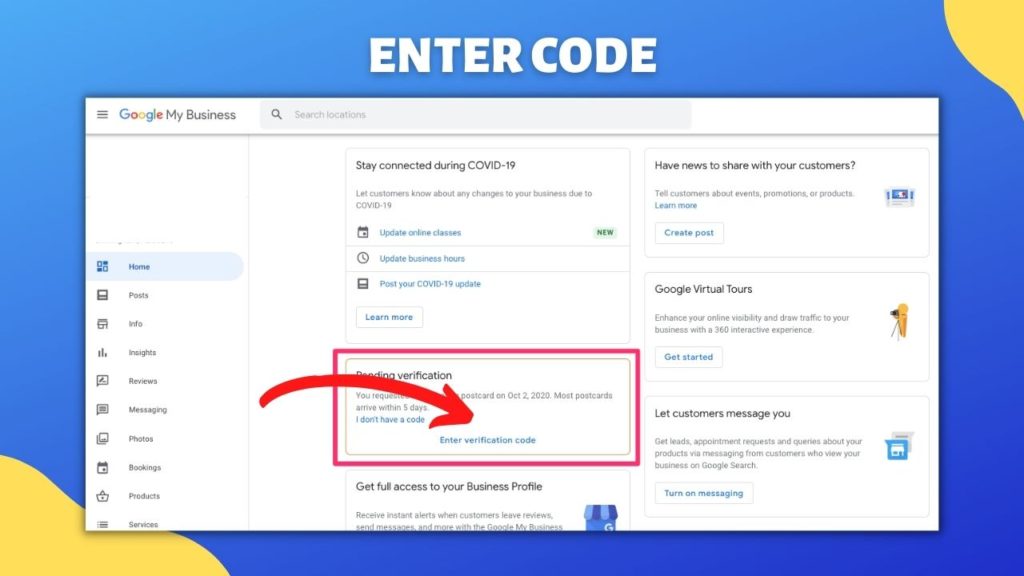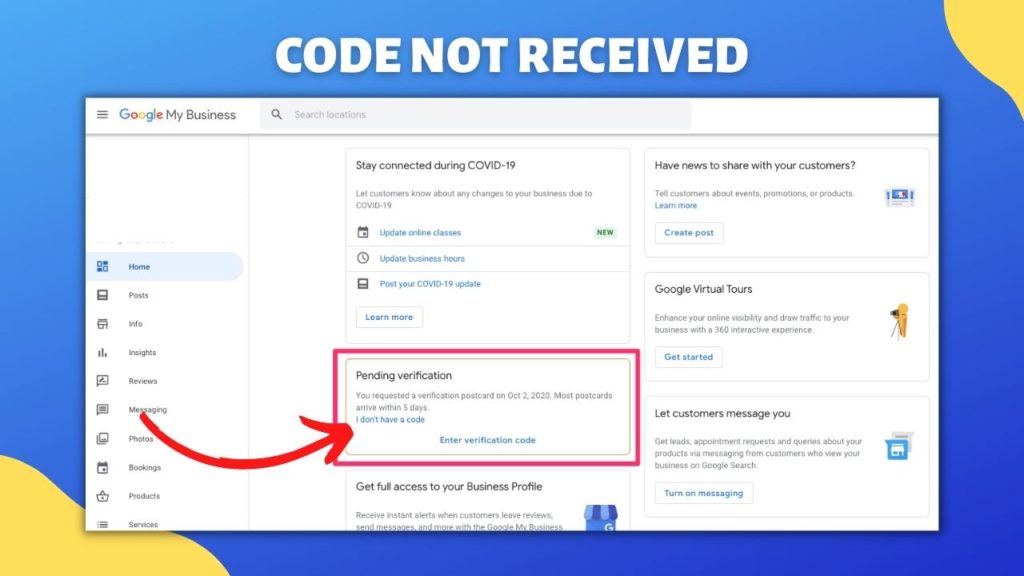Essential Steps for Google My Business Postcard Verification
After a long-awaited period, when you finally receive a postcard from Google for verification, it’s crucial not to make any mistakes. In this comprehensive guide, you will learn the complete method for Google My Business postcard verification, including essential steps and helpful FAQs. Additionally, this guide covers how to effectively use the postcard to enhance your local search visibility and improve your SEO with Google Maps.
Steps for Google My Business Postcard Verification
- Verify Your Business with Google My Business: The first step in launching your business online is verifying it with Google My Business (GMB), a free tool essential for SEO and your online presence. GMB is crucial for improving your local search visibility and ranking in Google Maps results.
- Importance of Verification for Local SEO: Without GMB verification, your business may not appear in local search engine optimized results. For any local business, whether new or established, completing this verification is a key step in enhancing your local SEO and making a significant impact.
- Creating Your Google My Business Account: To begin, create a Google My Business account by adding your business details on the GMB main page. You can use your existing Gmail account or create a new one if needed. If you choose to create a new Google Account, ensure you use the same login details to set up your GMB account.
- Setting Up and Verifying Your Account: After creating or using an existing Google account, proceed to set up your GMB account by filling in basic information. Follow the steps to verify your account to complete the process and enhance your business’s online appearance.
Setting Up Your Google My Business Account Information
- Importance of Providing Detailed Basic Information: Filling in basic information for your Google My Business account is akin to laying the foundation for a skyscraper. Although this information can be updated over time, providing detailed and accurate data is crucial for improving your local search ranking. Before you proceed with postcard verification, ensure you understand what details are required.
- Required Business Details: Google demands precise information including your business name, business phone number, business location, and business website. Since this information will be public, it is vital to provide accurate details. Properly filling out this information enhances your local SEO and ensures that your business is correctly represented.
- Verification Through Postcard: An essential part of the process involves verifying your business address. Google will send a postcard to the address you provided to confirm its validity. This postcard will include a verification code needed to complete the verification process and validate your business location.
Verify Your Google My Business Account with a Postcard
- Receiving Your Verification Postcard: The final step to complete your Google My Business account verification involves entering the verification code. Once the postcard has been delivered to your business location, carefully open it to find the code.
- Entering the Verification Code: After receiving the postcard, locate the verification code provided for your company location. Enter this code into the Google My Business dashboard to finalize the verification process.
- Confirming Your Business Location: This verification code ensures that your business address is accurate and validates your Google My Business listing. Completing this step is crucial for confirming your local SEO and improving your search engine visibility.
- Postcard Delivery Time: The postcard from Google My Business typically arrives within 7 to 10 working days, though it usually takes 4 to 5 days to reach your provided business location.
- Entering the Verification Code: Once you receive the postcard, log in to your Google My Business account. On your home page, you will see a notification labeled “pending verification.”
- Verify Your Business Account: Click on the notification to enter the verification code from the postcard. This step is crucial for completing the Google My Business postcard verification process and validating your business location.
- Complete the Verification Process: By entering the code, you finalize the verification and enhance your local SEO and search engine visibility through the Google My Business listing.
Optimizing Your New Google My Business Account
- Complete Verification and Start Optimization: Once you submit the verification code, your Google My Business account is instantly verified. Next, focus on optimizing your account to enhance your local SEO and online presence.
- Add Essential Business Information: To fully optimize your Google My Business listing, add crucial details such as your company services, business hours, and descriptions. This helps improve your search engine visibility and customer engagement.
- Enhance Your Listing with Media: Include posts, photos, and videos to showcase your business effectively. These elements are vital for attracting potential customers and improving your business’s discoverability on Google Maps.
- Enable Booking Features: Finally, set up bookings through your Google My Business account to streamline customer interactions and enhance your business’s appeal.
FAQ Questions Related to Google Postcard Verification
- Cost of Google Postcard Verification: You do not have to pay Google for the postcard verification method. This service is completely free, allowing you to verify your Google My Business listing without any cost. However, other verification methods may require payment under specific circumstances.
- Delivery Time and Validity of the Code: The Google verification code can take up to 20 days to arrive at your business location. Note that the code becomes invalid after 30 days of requesting it. Additionally, changes to your business name, category, or address will invalidate the code.
- What to Do if You Don’t Receive the Postcard: If you have not received your postcard within 14 days of requesting it, you can take action. Use the Google My Business Support web form to request a new verification. Ensure you provide all required information and select “verification” as the reason for your request. Google may ask you to wait if you contact them before the 14-day period.
- Taking Action After 14 Days: Only after 14 days of submitting your request can you use the Google My Business Support web form to verify your listing. Before this period, Google will recommend waiting for the postcard to arrive.
After completing the required waiting period time than how to navigate the interactive form…?
Step 1: Mention the Issue as the “Verification”
Step 2: Confirm the Reason
You have to bypass the “Recommended” section and click on the “Next Step” option to confirm the reason.
Step 3: Email
You have to click on the “Email” option and provide all the needed information in this step.
Read our blog on google my business transfer ownership