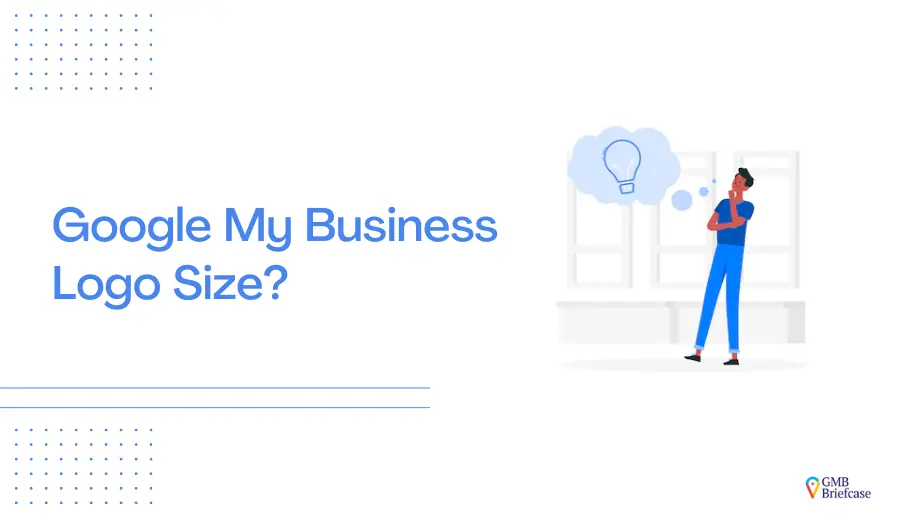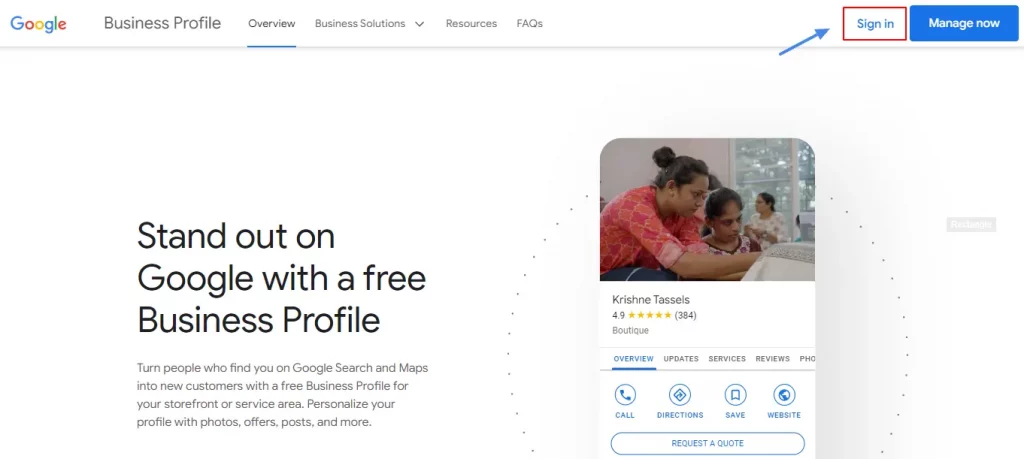Your Google My Business (GMB) profile is often the first impression customers have of your brand online. A well-optimized Google My Business logo size ensures your logo appears sharp, professional, and consistent across devices. Whether you’re perfecting your logo dimensions, enhancing cover photos, or improving your profile’s overall appeal, meeting Google’s requirements is essential.
This guide will walk you through everything you need to know about optimizing your Google My Business logo size, profile images, and cover photos to maximize your brand’s visibility and impact.
Why Image Optimization Matters for Local SEO
Properly optimized images, including your GMB logo and cover photo, have a direct impact on your profile’s visibility in local search results. Here’s why it matters:
- Enhanced Brand Recognition: A sharp and well-designed logo ensures your business is memorable.
- Better Click-Through Rates (CTR): High-quality visuals improve user trust and engagement.
- Improved Search Rankings: Optimized image alt texts and sizes contribute to better local SEO performance.
Google My Business Logo Size: Dimensions and Best Practices
To ensure your logo displays perfectly across devices, adhere to these guidelines:
- Optimal Dimensions: 720×720 pixels. This size ensures clarity, even on high-resolution displays.
- Minimum Size: 250×250 pixels.
- Maximum File Size: 5 MB.
- Accepted File Formats: PNG, JPG, or GIF are supported. For best results, design your logo as a vector image file (e.g., AI or SVG) and export it to PNG.
Tips for a Professional Look
- Center Key Elements: Since Google crops logos into a square, center the essential parts to avoid cutting off important details.
- File Naming for SEO: Use descriptive filenames like
google-my-business-logo.pngorgmb-logo-size.jpg.
Step-by-Step Guide to Uploading Your GMB Logo
Follow these steps to upload your Google Business logo:
1. Sign In: Log into your Google My Business account.
2. Access Your Profile: Type “My Business” in the Google search bar and click on your profile.
After clicking View Profile, you will head to your GMB Profile Dashboard Section. Then follow the next step.
3. Go to the Photos Section: Click the “Photos” tab to access image settings.
![]()
4. Select Add Logo: Choose the “Add Logo” option and upload your optimized file.

5. Save Your Changes: Click “Save” to finalize your upload.
Choose your optimized logo file (e.g., Google My Business logo dimensions: 720x720px) and save changes.

Tip: Use ALT text for your logo (e.g., “Google My Business profile logo”) to improve search visibility.
Recommended Dimensions for Other Google Business Profile Images
Beyond logos, Google offers opportunities to showcase your brand with images like cover photos and posts. Here’s how to optimize them:
Cover Photo
- Recommended Size: 1024×575 pixels (16:9 aspect ratio).
- Best Practices:
- Ensure high contrast between image and text for better visibility.
- Avoid pixelation by using high-resolution images.
Also Read: Google My Business Image Size And Cover Photo Size
Google Business Post Image Size
- Ideal size: 1200×900 pixels.
- Avoid excessive text and maintain a clean, engaging design.
GMB Profile Picture Size
- Suggested dimensions: 720×720 pixels for clarity.
By following these guidelines, your Google Business Profile photo size will align with Google’s standards, ensuring a professional appearance across all platforms.
Common Issues and How to Troubleshoot Them
1. Logo Not Displaying
- Cause: Incorrect dimensions or unverified profiles.
- Solution:
- Recheck your logo size (recommended: 720×720 pixels).
- Verify your GMB profile.
2. Upload Errors Due to File Size
- Cause: Logo exceeds the 5 MB limit.
- Solution: Compress your logo using tools like TinyPNG or Optimizilla without losing quality.
3. Cover Photo Not Showing
- Cause: Image size mismatch.
- Solution: Ensure your image follows the recommended size (1024×575 pixels).
Pro Tips for Optimizing GMB Images:
- Consistency Across Platforms: Use the same logo size for all platforms to maintain brand consistency.
- ALT Text Optimization: Include keywords in ALT text (e.g., “Google My Business logo size” or “GMB cover photo dimensions”).
- File Compression: Reduce file sizes without compromising quality for faster loading times.
Frequently Asked Questions
Q1: What is the ideal logo size for Google My Business?
Ans: The ideal size is 720×720 pixels, but the minimum requirement is 250×250 pixels.
Q2: Why isn’t my logo showing on GMB?
Ans: Possible reasons include incorrect dimensions, unverified profiles, or delays in Google’s processing system.
Q3: What’s the recommended size for Google Business cover photos?
Ans: The recommended size is 1024×575 pixels, ensuring proper display on all devices.
Q4: Can I use GIFs for my logo?
Ans: Yes, but PNG or JPG formats are preferred for better quality and faster loading times.
Maximize Your Profile with GMB Briefcase
Optimize your Google My Business visuals effortlessly with GMB Briefcase. From ensuring the right Google business logo size to managing your posts, our tools help you stand out in local search results.
Stay ahead of the competition and elevate your local SEO game today!