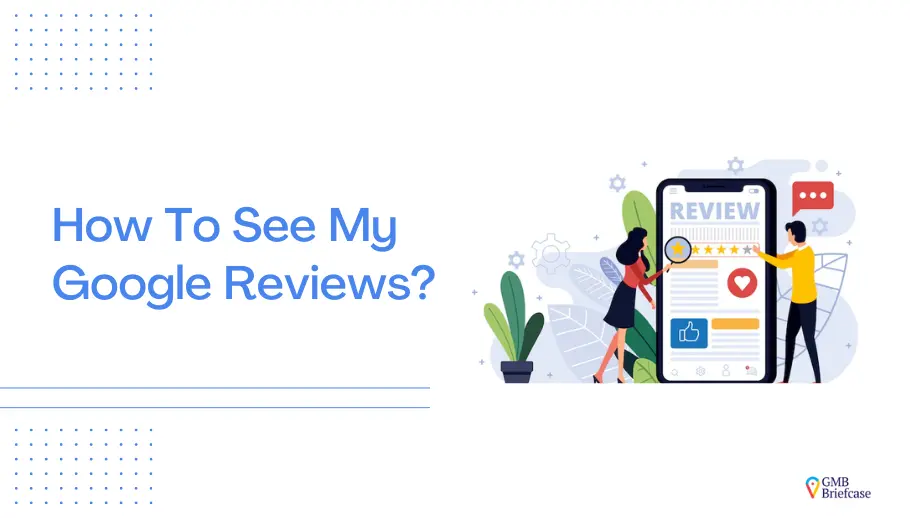
Struggling to find your Google reviews? Many business owners feel frustrated trying to access their customer feedback, missing out on crucial insights and opportunities to build trust. Without easy access to these reviews, you risk losing customer loyalty and hurting your online reputation. But don’t worry—there’s a simple way to view and manage your Google reviews effectively. In this guide, we’ll show you exactly how to do it.
Why Google Reviews Matter for Your Business
Google reviews offer more than just customer feedback; they’re a powerful tool for growing your business online. Here’s why they’re essential:
- Boosts Local SEO: Google reviews can significantly improve your ranking on search engine result pages (SERPs), helping more customers find you locally.
- Builds Trust and Credibility: Positive reviews serve as social proof, assuring potential customers of your quality and reliability.
- Increases Engagement and Conversions: High-quality reviews can lead to higher click-through rates and ultimately more business.
- Studies show that 88% of consumers trust online reviews as much as personal recommendations.
Overall, Google reviews are a valuable asset for any business. Therefore, they should be strategically managed and considered as a key component of your online reputation strategy.
Step-by-Step Guide: How to View Your Google Reviews?
If you’re wondering how to see your Google reviews, you’re in the right place. Whether you’re using a desktop, Android phone, or iPhone, viewing your Google reviews is straightforward. Start by signing in to your Google Account and navigating to your Google My Business profile. From there, you can easily find and view the feedback left by your customers.
Here’s a breakdown of the steps you can follow to check your Google reviews on different devices.
1. Open Google Maps On Your Computer
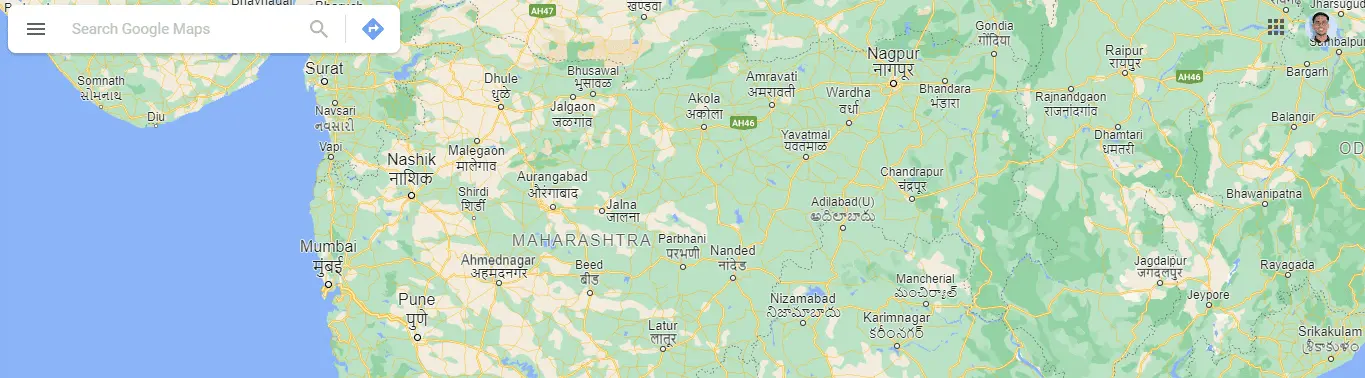
2. Click On The “Menu” Tab
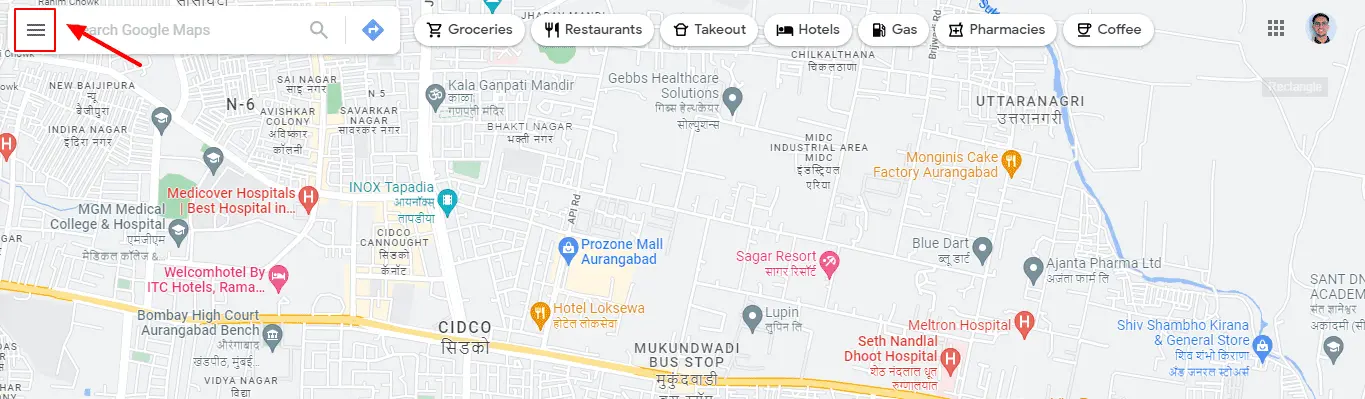
3. Click The “Your Contributions” Tab On The Left Sidebar
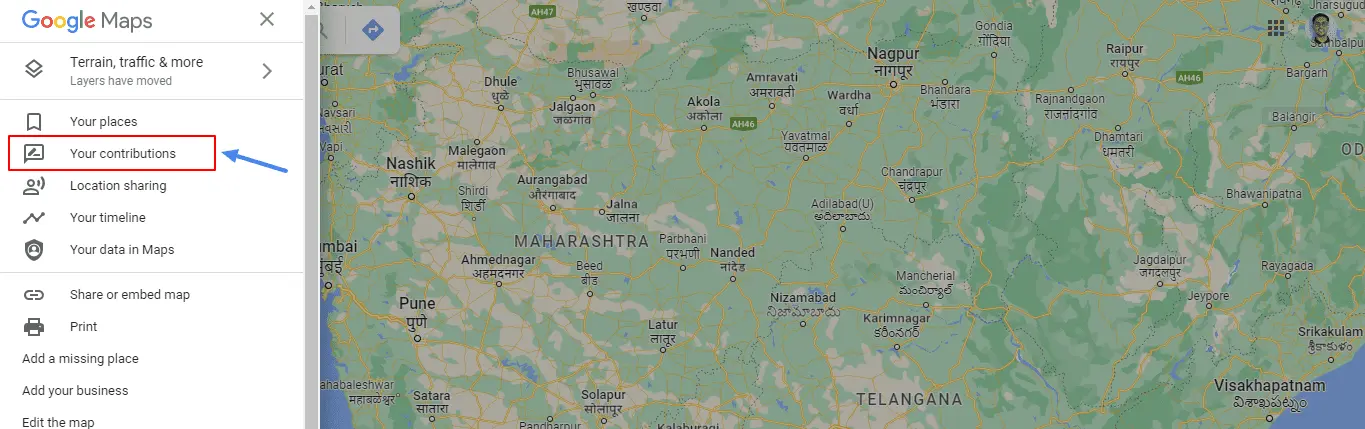
4. Click On The “Reviews” Tab To See Reviews
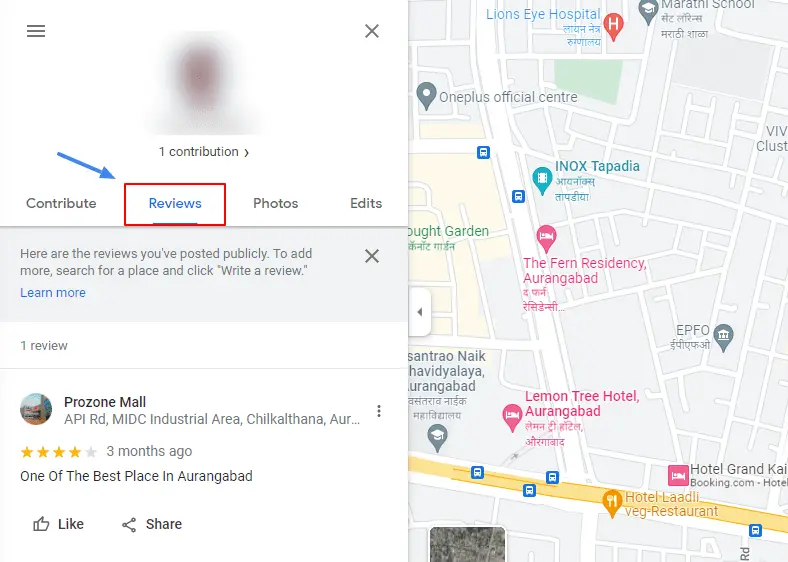
How Do I See My Google Reviews On Android?
Follow this updated guide for 2024 to see my Google reviews on Android mobile device.
1. Open Google Maps On Your Android Phone

2. Click On The “Contribute” option from Menu and then Click on “View your profile.”

3. Now scroll down to the option “See all reviews” to See Reviews

How Do I See My Google Reviews On iPhone?
1. Open Google Maps On Your iPhone

2. You will see “Menu” option
3. In The Menu, click on “Contribute” option.

4. Now click on “View your profile“
5. Now scroll down to the option “See all reviews” to See Reviews

Pro Tip: Regularly monitor these reviews to keep track of customer feedback and respond promptly.
Managing your Google reviews is essential for reputation management and gaining credibility. By regularly checking and responding to these reviews, you can enhance your online presence and address any customer concerns promptly. Therefore, knowing how to access and manage your Google reviews can significantly contribute to your business’s success and customer satisfaction. Just like choosing the right website welcome message examples sets the tone for a great first impression on your homepage, effectively managing your reviews shapes how new visitors perceive your brand from the start.
Advanced Tips for Managing Your Google Reviews
Now that you know how to access your reviews, let’s dive into some advanced techniques for managing them effectively.
1. Use QR Codes to Simplify Review Collection
QR codes make it easy for customers to leave reviews by scanning a QR code that links directly to your Google review page. You can easily create QR codes that will lead customers directly to your review page, further streamlining the feedback process. Display the QR code at your store, on receipts, in email communications, or by placing a Windows kiosk in a prominent location where customers can easily access and scan the QR code for quick and seamless feedback.
2. Automate Review Requests
Automation tools like GMB Briefcase can help you schedule review requests after every customer interaction. This approach boosts the number of reviews, making it easier to build a positive online reputation.
3. Handle Negative Reviews Professionally
A negative review can impact your business, but a thoughtful response can turn it around. Apologize, empathize, and offer to resolve the issue privately. This approach demonstrates professionalism and care.
4. Leverage Review Analytics
Analyzing the trends in your Google reviews can provide insights into your customer satisfaction levels and areas that need improvement. For example, if multiple reviews mention slow service, it might be time to reevaluate your operational process.
Enhancing Your Google Review Management with GMB Briefcase
GMB Briefcase offers a range of features tailored to help you streamline your review management process:
- Automated Review Requests: Schedule and send review requests seamlessly.
- Easy Response Management: Respond to reviews directly from the dashboard.
- Analytics and Insights: Gain access to metrics that help you understand customer sentiment.
Ready to transform your review management? Book a free demo with GMB Briefcase today!
Final Thoughts
Managing Google reviews is a critical aspect of building a strong online reputation. With tools like GMB Briefcase and the strategies outlined in this guide, you’ll be well-equipped to handle customer feedback effectively, boost your search ranking, and increase customer trust.
Take control of your online reputation today Book a free demo with GMB Briefcase and discover how easy it can be to manage your Google reviews!
FAQs About Google Reviews
To help address common issues, here’s a quick FAQ section.
Q1. Why Can’t I See My Google Review?
Ans: There are a few reasons why your review might not appear on Google. It could be still in moderation, might not comply with Google’s content policies (e.g., including prohibited content like profanity or spam), or could be from a profile that cannot be verified.
Q2. How Long Does It Take for Google Reviews to Show Up?
Ans: Google reviews can take up to a week to appear on a business listing. This is due to the time needed for Google to moderate and update the information from third-party sites.
Q3. Can I Delete My Google Review?
Ans: Yes, you can delete your own Google review. To do this, sign in to your Google account, go to “My Business,” find the review, and click the trash can icon. Be aware that once a review is deleted, it cannot be recovered.
Q4. Why aren’t my reviews showing up?
Ans: Sometimes, reviews may be filtered if they violate Google’s content policies. Ensure that reviews are genuine and comply with Google’s guidelines.
Q5. How Can I Find My Google Reviews?
Ans: To find your Google reviews, log in to your Google account, visit the “My Business” page, and click on “Manage reviews” to view your feedback.
Q6. Can I delete a negative review?
Ans: No, only Google has the authority to remove reviews that violate its policies. Instead, respond to the review professionally and address the issue raised.
Q7. How can I encourage customers to leave reviews?
Ans: You can encourage reviews by providing excellent service, sending follow-up emails, or displaying a QR code that links directly to your review page. Customers can easily scan QR code online to access your review page and leave some feedback
