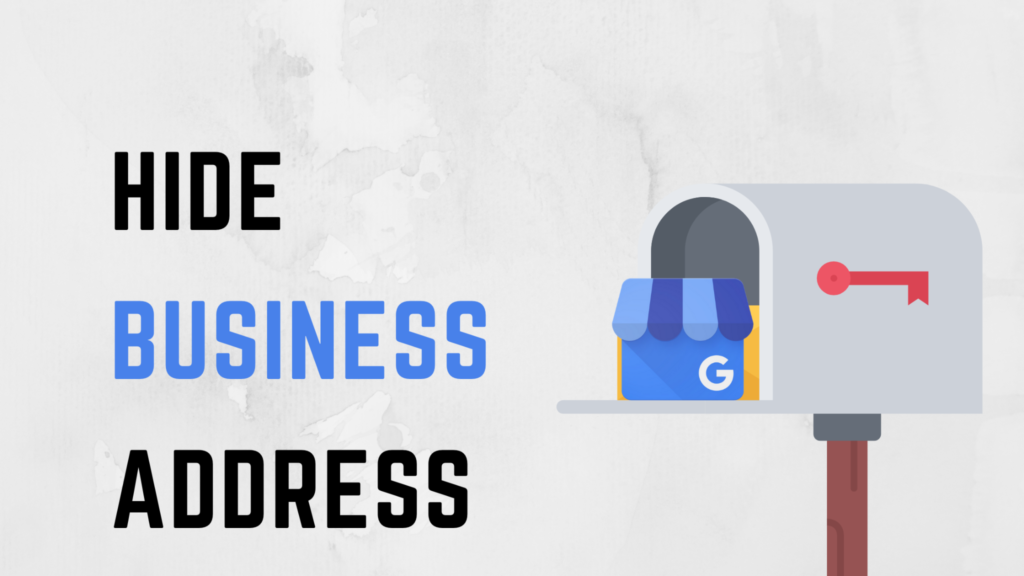
When you optimize your Google My Business account, your business address might still be visible even if you don’t want it to be. But you can change this. Below, you’ll find out how to hide your address on Google My Business, improve your privacy settings, and boost your local SEO. Learn how to manage your Google Business profile and deal with address visibility issues.
What Is Google My Business and How Does It Help Your Local SEO?
Google My Business (GMB) is a free service that lets local businesses add their contact details on Google to reach more customers. While your business address is one of the key details requested, you can also include other important information, such as your phone number, email, website, and hours of operation. These details help potential customers connect with your business, so displaying your address isn’t the only way to attract more customers.
Additionally, your address will be listed on Google Maps, which is another valuable tool provided by Google for enhancing your local search visibility. By optimizing your Google Business profile with accurate information, you can improve your local SEO and make it easier for customers to find and engage with your business.
How Does Google My Business Work and Enhance Your Business Profile?
When a user types a keyword related to a product, service, or brand, Google will show results based on their specific area. Even if the user doesn’t include a location in the keyword, Google will infer their area from their demographics.
By creating a Google My Business account, you increase your chances of being ranked under relevant local keywords. Similarly, Google Maps functions in a comparable way. When a user in your city searches for a product or service using this feature, they can see available businesses in the area. Optimizing your Google My Business profile helps improve your local search visibility and ensures that your business appears prominently in relevant local searches.
Have a Google Knowledge Panel for Your Business
Google creates a Knowledge Panel, which appears as a box on the sidebar of the search page, displaying your business contact details. Potential customers can view this information and use it to visit your location.
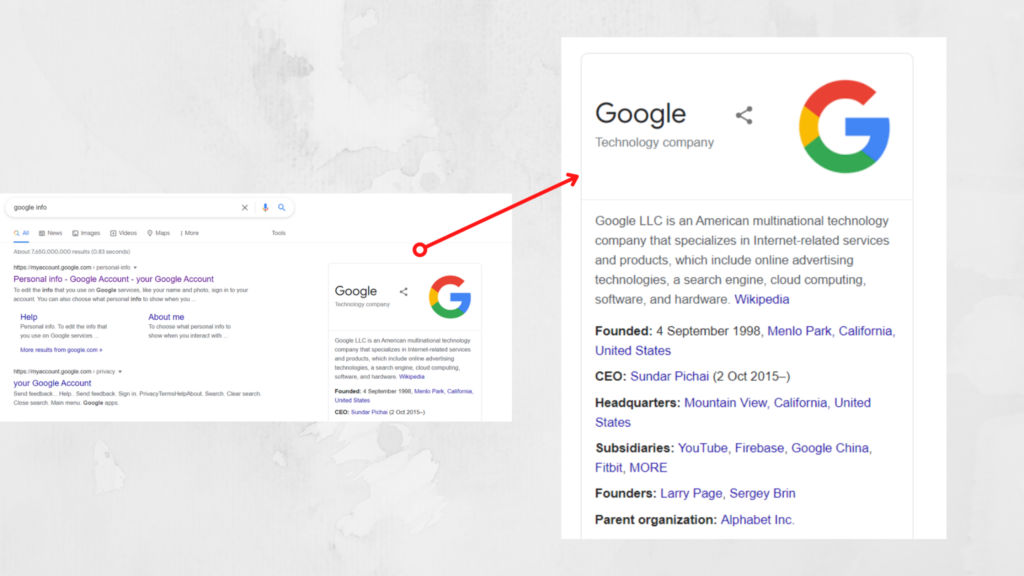
Another benefit of the Knowledge Panel is that it can drive more traffic to your website. If your business includes a website link and you rank well for relevant keywords in your industry, you can expect a significant increase in clicks.
Do You Need a Business Address on Google My Business?
You don’t have to add an address on Google My Business, but it’s beneficial if you have one. Including your business address can attract customers who prefer not to call or visit a website. Additionally, it helps Google rank your business for more keywords. For example, an address or a road name can serve as another keyword that customers might use on Google.
However, not displaying an address won’t negatively impact your rankings for other local keywords. It will simply remove this detail from the Knowledge Panel and may affect some of your rankings. You can continue using Google My Business without encountering extra issues or penalties.
How to Maximize Your Google My Business Profile
When you create a Google My Business account and optimize your listing, it requests specific information. By providing these details, Google will determine the best keywords for your business. Google aims to ensure that your business appears to users who are genuinely interested in your products and services. As a result, your business will be visible to potential customers who are most likely to engage with what you offer.
Can You Have a Google My Business Account Without a Business Address?
If you have a business with a store or a physical location where customers can visit, not providing an address is usually a poor choice. However, some individuals may wish to hide their address for various reasons.
Typically, hiding your address on Google My Business is beneficial for internet-based businesses, those working from home, and businesses that deliver products or services at the customer’s location. In these cases, you may prefer not to display a specific address and instead opt to hide this detail.
How To Hide Your Address On Google My Business
If you have decided to hide your address, you can take the following steps. This is an important decision for your business because it can affect your potential customers. But you don’t want unexpected visitors if you work from home or online.
Hide An Address With A New Google My Business Account
Create a Google My Business Account
The first step is to create an account for Google My Business.
Choose the Right Category
Next, select the appropriate category for your business. Google will present various options, so it’s crucial to pick the correct one as it impacts your future rankings.
Decide on Your Location Settings
Google My Business will ask for a location that customers can visit. If you prefer not to display a physical address, you can select “no location” and proceed. Google understands that some businesses may not have an address for customers.
Specify Service Areas
If you offer products or services at specific locations, you can specify these areas. You can select multiple service areas, and Google will use this information to rank your business for relevant keywords.
Add Contact Details
Google allows you to include additional contact details such as a phone number and a website. These details will be visible to potential customers on the search page.
Once you complete these steps, your Google My Business listing will have a hidden address, but you can still promote your business, manage reviews, and rank for various keywords just like a standard listing.
Hide The Address From An Existing Google My Business Account
You don’t have to create a new account or delete an old one to hide your address. If you follow the next steps, you can hide the address from any of your listings.
- Log in to your Google My Business account
- Go to “Info” and choose “Address”
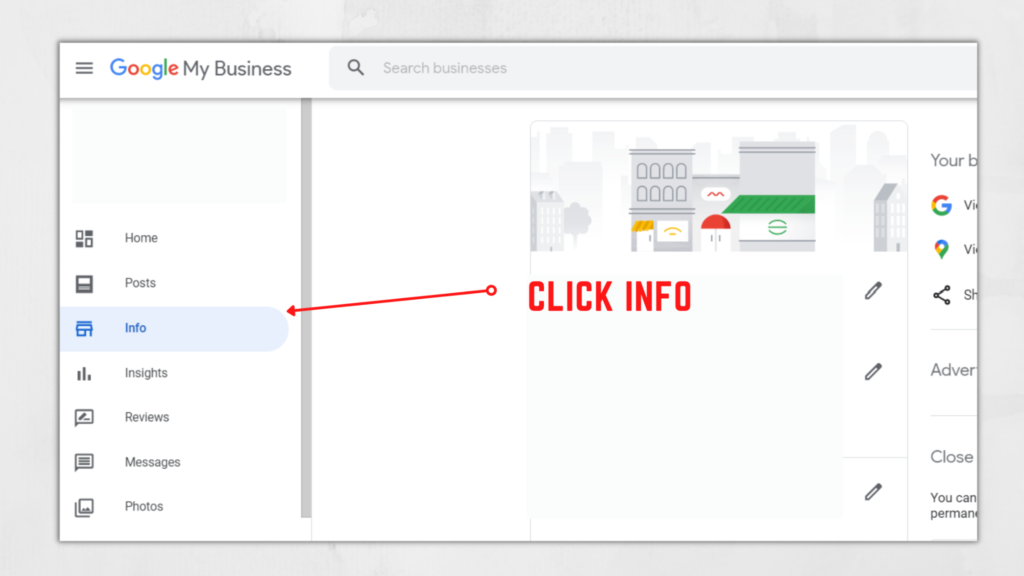
- Click “Edit”
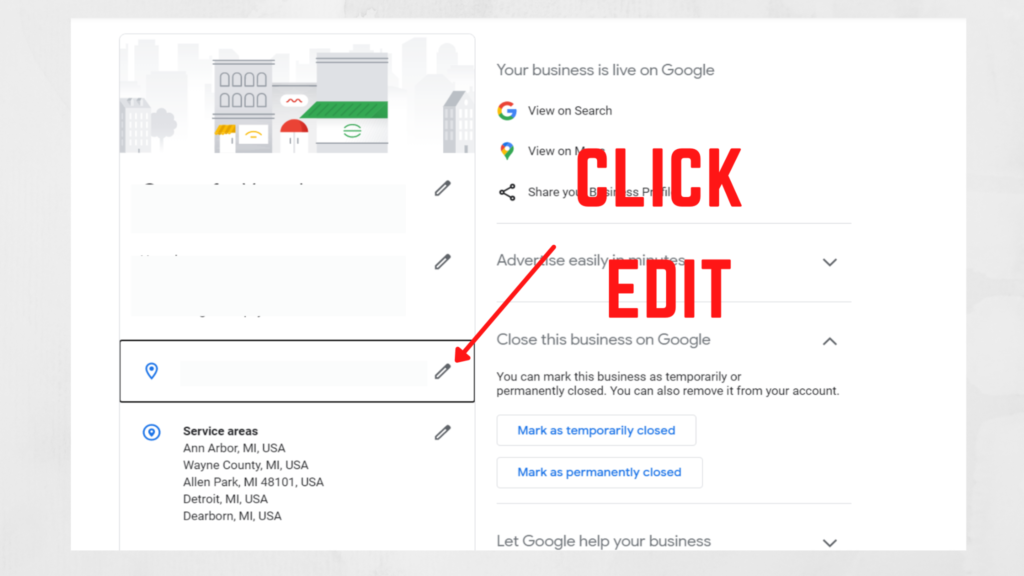
- When you have clicked edit, select “Clear Address”
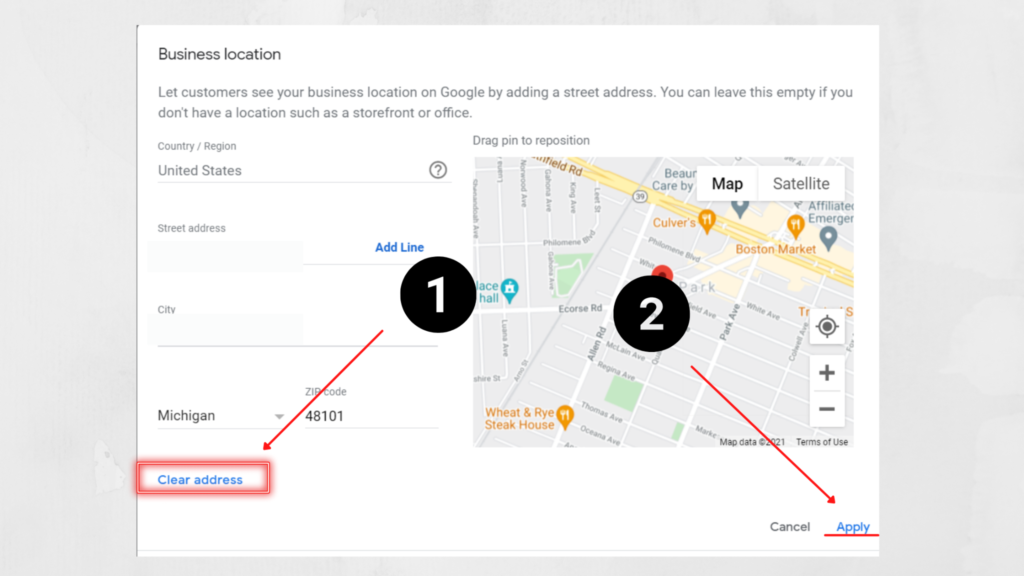
- When the address is blank, select “Apply”
These steps will allow you to hide your business from the search page and Google Maps. You can also use the same steps to edit your address anytime you want. However, Google can use this address for other reasons like promotions and sending information, but the users of the search engine can’t see it anymore.
Then, you can learn how to add location services. It’s a great way to get traffic from multiple areas and get more customers. Google allows you to add up to 20 location services, but they suggest keeping them within two hours from your business.
How To Add A Service Location
- Log in to your Google My Business account
- Go to “Info”
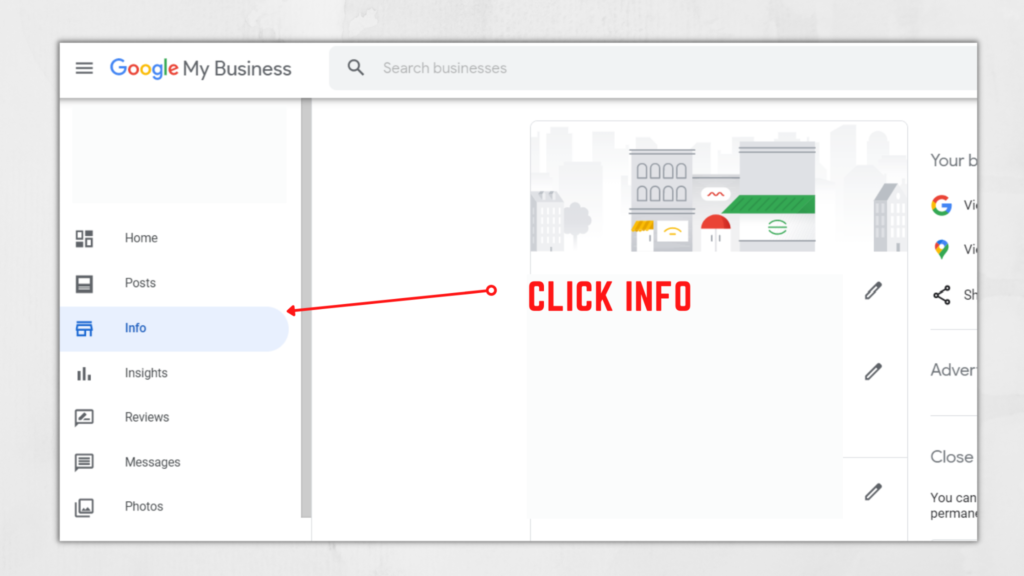
- Click “Add Service Location”
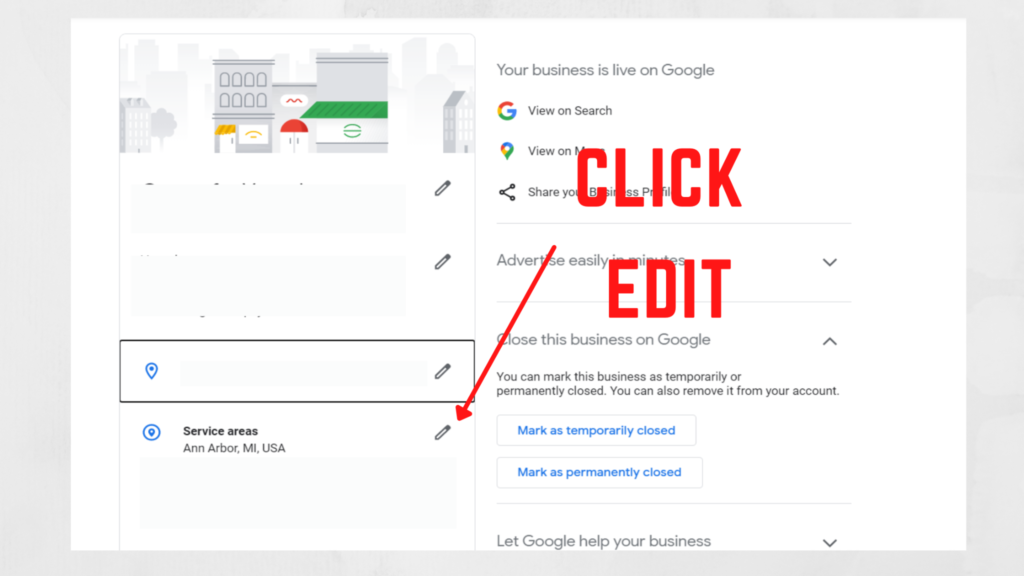
- Fill in the right address and click “Apply”
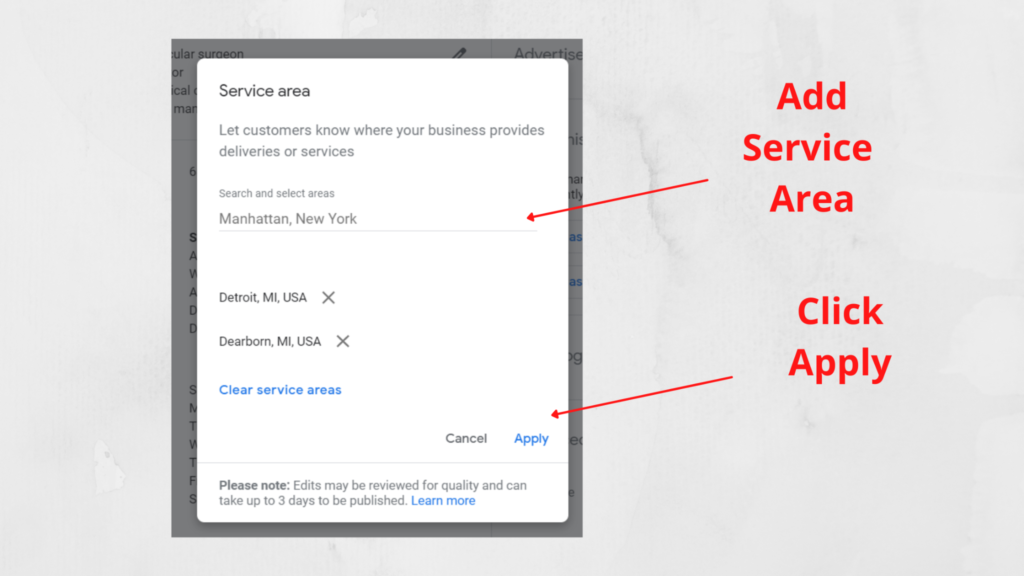
Adding service locations will improve your local SEO because you can target more keywords. People use addresses, cities, and other local keywords that could be near to the addresses of your service locations. Then, Google will show results that are relevant and helpful to the potential customers, and you hope to be in these results.
Conclusion
Hiding your address on Google My Business is a straightforward process involving just a few steps. However, this approach might not always be the most advantageous. It’s essential to weigh the benefits of showing your address, such as potentially increasing visits and enhancing organic traffic.
If your business does not accommodate customers at a physical location, you should opt to hide your address. Failing to do so could result in unwanted visits, negatively impacting your business and leading to negative reviews from people who did not find what they were expecting.
Frequently Asked Question
Q1. How Can I Hide My Address on Google My Business?
Ans: To hide your address on Google My Business, navigate to your account settings and select the option to not display your physical address. This process ensures that your business information remains private, though it can still be managed and optimized for local SEO.
Q2. What Are the Benefits of Hiding My Address on Google My Business?
Ans: Hiding your address on Google My Business can be beneficial if your business does not have a physical location where customers visit. This can help prevent unwanted visits and negative reviews while still allowing you to manage your business listing and improve organic traffic.
Q3. Does Hiding My Address Affect My Local SEO on Google My Business?
Ans: Hiding your address might impact your local SEO on Google My Business. While you can still be ranked for relevant keywords, not showing an address may limit your visibility in certain local search results and affect the relevance of your business profile.
Q4. Can I Still Get Customer Reviews Without Showing My Address on Google My Business?
Ans: Yes, you can still receive customer reviews without displaying your address on Google My Business. Your business profile will continue to be visible and accessible for reviews, and you can manage and respond to them through your Google My Business account.
Q5. How Do I Add Contact Details Without Showing My Address on Google My Business?
Ans: To add contact details such as a phone number and website without showing your address, update your Google My Business profile settings. Ensure you provide accurate contact information so potential customers can reach out without needing your physical address.
