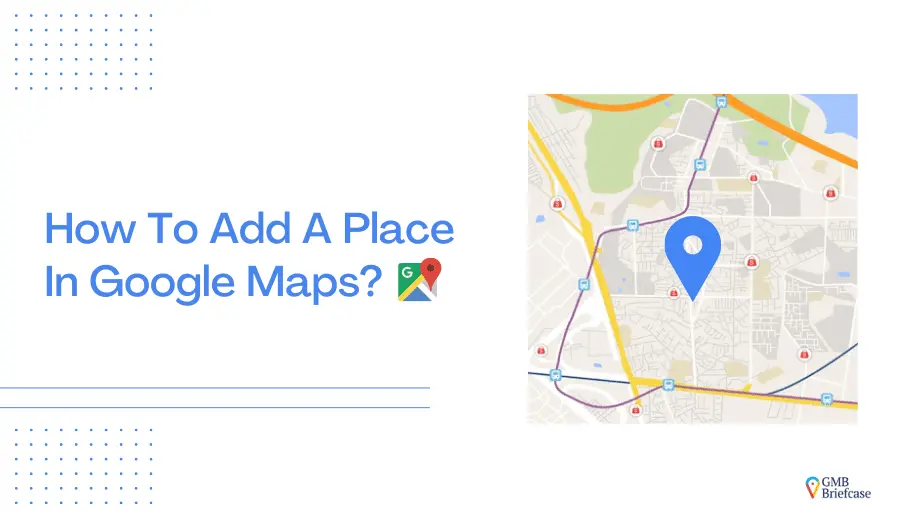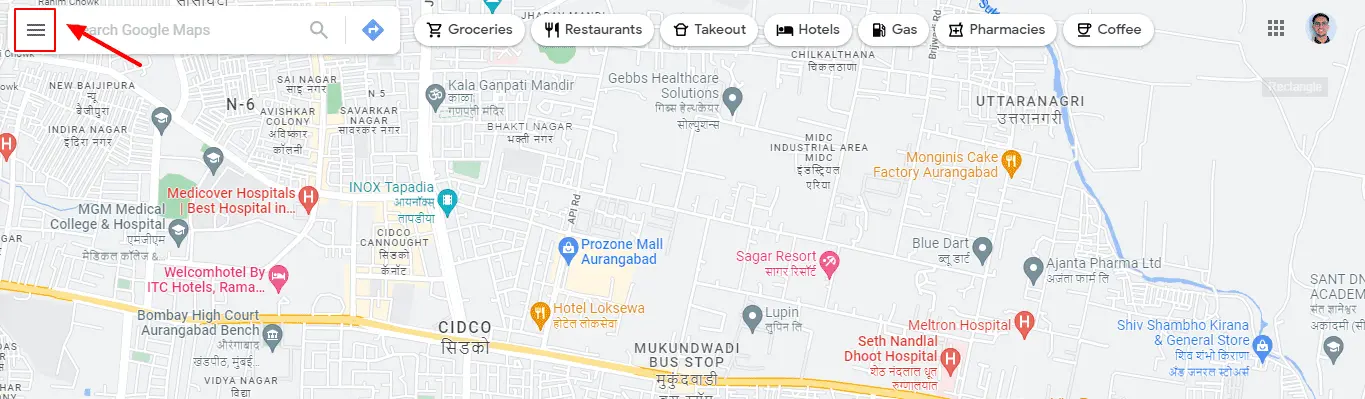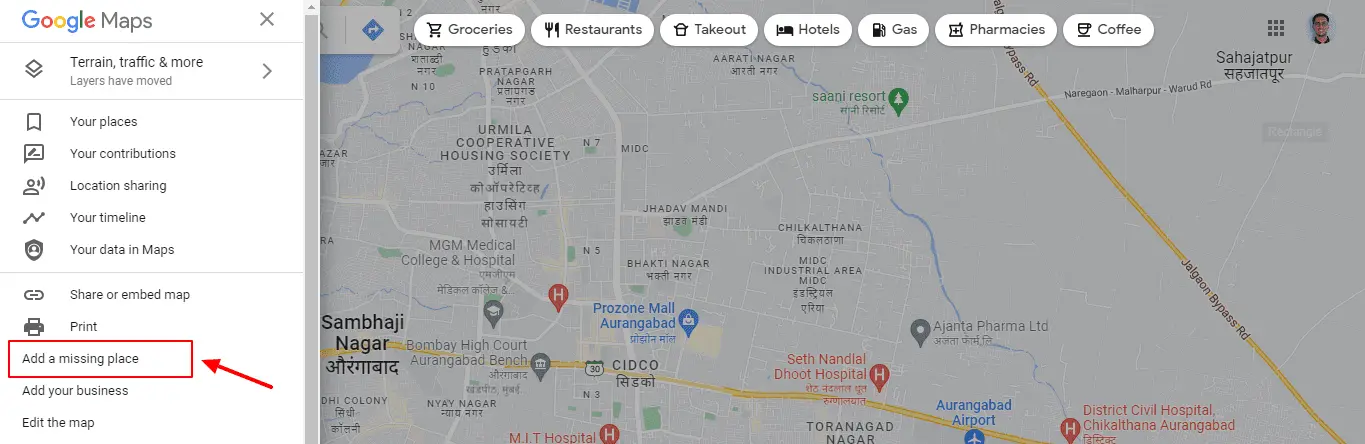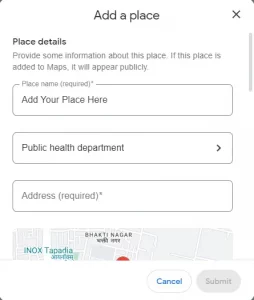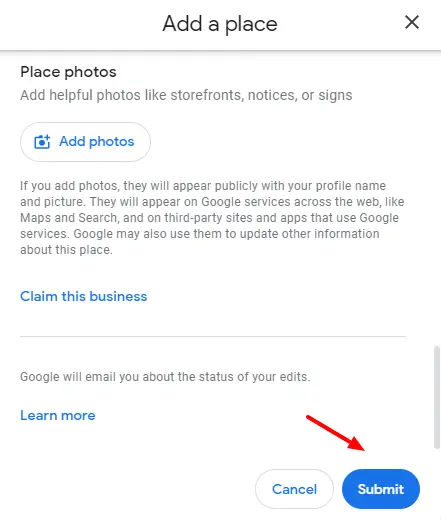Google Maps is an indispensable tool, relied upon by over a billion people worldwide every month. Whether you’re a business owner or simply want to make a new place discoverable, knowing how to add a place in Google Maps is crucial. Imagine a customer trying to find your business but failing because it’s not listed—don’t let that happen! This guide will walk you through adding your place step-by-step, ensuring it gets the visibility it deserves.
Why Add a Place in Google Maps?
Before diving into the steps, let’s briefly discuss why adding a place in Google Maps is important:
- Increased Visibility: Having your place listed on Google Maps can significantly increase your visibility online.
- Customer Convenience: It helps customers find you easily, improving their experience and your chances of attracting new visitors.
- Enhanced Credibility: A presence on Google Maps adds to your credibility and can enhance your brand’s reputation.
Step-by-Step Guide to Adding a Place in Google Maps
We’ve included screenshots to make each step clearer and more intuitive.
How to Add a Place in Google Maps Using a Computer
1. Sign In To Your Google Maps Account
2. Click On “Menu” On The Left Sidebar
This icon, represented by three horizontal lines, is located in the top-left corner of the screen.
3. Click On The “Add a missing place” Tab On the Left Sidebar
4. Fill Out the Details in the Popup Window:
Fill in the necessary details about the place you want to add:
- Name: Enter the exact name of the place. For instance, if users search for google map location, ensure the name is precise.
- Category: Choose an appropriate category, such as “restaurant” or “park.”
- Address: Provide a complete address, including the street name, city, and ZIP code. This helps when users are searching for how to add location in Google Map.
- Contact Information: Optionally, add a phone number and website.
- Business Hours: Specify operating hours if it’s a business.
- Photos: Upload high-quality images to make your listing appealing.
5. Submit Your New Place Information
How To Add A Place In Google Maps Using Android?
1. Open The Google Maps App On Android.
2. Click On The “Contribute” Menu and then Click on the “Add Place” button.
3. Add Your Place Details In The Popup Window
4. Fill in the Additional Details like Working Hours, Contact Details, and About. And then Click On The “Submit” Button.
Visual Tip: Ensure that all details are correct and well-formatted, as accuracy speeds up the review process.
How To Add A Place In Google Maps Using iPhone OR iPad?
1. Open The Google Maps App On Your iPhone OR iPad’
2. Click On The “Contribute” Menu and then Click on the “Add Place” button.
3. Add Your Place Details In The Popup Window

4. Fill in the Additional Details like Working Hours, Contact Details, and About. And then Click On The “Submit” Button.

Add Your Business to Google Maps Today!
Boost your business visibility by adding your place to Google Maps. Follow our easy guide to get started and attract more customers now!
Why Your Listing May Be Rejected
Sometimes, even with the best efforts, submissions are denied. Here’s why that may happen and how to fix it:
- Incomplete or Inaccurate Information: Double-check that all details are filled out correctly, including the spelling of names and addresses.
- Unverified Locations: If your place cannot be verified, you may need to provide additional evidence or details.
- Policy Violations: Avoid using promotional language or adding irrelevant keywords.
- Location Accuracy Tip: To avoid Google rejecting vague map placements, drop a pin on Google Maps to confirm the exact location.
Helpful Article: Google Maps Searching For GPS: Fix This Issue Now
How to Manage Your Listing
Once your place is successfully added, keeping it updated is crucial. Here’s how:
- Editing Information: If your business hours or address change, update them by going to “Your Contributions” in Google Maps.
- Mark as Temporarily Closed: If your business will be closed for a short time, use this feature to keep customers informed.
- Deleting a Listing: If your place no longer exists, remove it to maintain an accurate map for everyone.
Google Maps SEO Tips for Better Visibility
Simply adding your place isn’t enough—you want people to find it. Here’s how to optimize your listing:
- Add High-Quality Photos: Listings with appealing images receive more clicks and engagement.
- Use Relevant Keywords: Keywords like g map location and google map location are essential for improved SEO.
- Respond to Customer Reviews: Engage with customers to build trust. Address negative feedback professionally.
- Keep Information Up-to-Date: Review your listing regularly, especially during holidays or events that may change your hours.
SEO Insight: Complete and optimized listings are prioritized in local search results, driving more traffic to your place.
Troubleshooting Tips for Common Issues
Adding a place isn’t always seamless. Here are solutions to common problems:
- Verification Challenges: If you’re struggling to verify your listing, try different options like phone or mail. If all else fails, contact Google Support.
- Incorrect Information: Use the “Your Contributions” tab to edit any mistakes. Google will review your updates.
- Duplicate Listings: Check for duplicates and follow Google’s guidelines to merge or remove them. This keeps your online presence clean and credible.
Understanding the Google Maps Review Process
Adding a place to Google Maps involves a review period. Here’s what to expect:
- Review Timeline: Google usually takes a few days to process submissions, but it can vary based on factors like the accuracy of the information and location.
- Tracking Your Submission: Visit your profile under “Contributions” to see the status of your edits.
- Tips for Faster Approval: Provide as many verified details as possible, including photos and contact information.
User-Generated Content Contributions
Your customers can also help improve your Google Maps listing. Encourage them to:
- Leave Reviews: Positive feedback boosts your reputation.
- Upload Photos: Authentic user photos give a real-world view of your place.
- Rate Your Business: Higher ratings can improve your visibility.
Common Mistakes to Avoid
Avoid these pitfalls when adding a place to Google Maps:
- Using All Caps in Names: This comes across as unprofessional and may get flagged.
- Wrong Business Category: Always select the most accurate category for your place.
- Irrelevant Keywords: Adding unrelated keywords can lead to rejection or lower visibility.
Future-Proofing Your Listing
Ensure your listing remains effective over time:
- Regular Updates: Keep hours, photos, and contact details current.
- Engage with Changes: Monitor Google’s updates to ensure your listing follows the latest guidelines.
- Consistent Reviews: Encourage satisfied customers to leave reviews regularly.
Quick Checklist for Adding a Place to Google Maps
- Sign in to your Google Maps account.
- Click “Add a Missing Place” and fill out all fields.
- Submit and wait for approval.
- Optimize your listing with photos and keywords.
- Respond to reviews and keep details up-to-date.
Conclusion
In conclusion, adding a place in Google Maps requires searching for the location, providing accurate details, confirming the location on the map, adding photos and reviews, submitting the place for review, and sharing the newly added place. By following these steps, users can contribute to the accuracy and completeness of Google Maps for others to benefit from.
FAQs for How to Add Place in Google Map
Q1. Can anyone add a place on Google Maps?
Ans: Google Maps is a useful tool for getting directions, finding businesses, and exploring new areas. One of the best things about Google Maps is that it is constantly being updated with new information. And anyone can contribute to this process by adding places to the map.
All you need is a Google account and some basic information about the location. Once you have added a place, others will be able to see it on the map and use it to get directions or find out more information.
In this way, everyone can help to keep Google Maps accurate and up-to-date. So, if you know of a new business or have recently visited a new area, why not add it to the map? You could be helping someone else out in the process.
Q2. How long it takes for places to be added to maps?
Ans: How long it takes for an area to be added to a map depends on a variety of factors, including the size of the area, the level of detail required, and the purpose of the map.
For example, large-scale maps of well-known areas like cities or countries can be produced relatively quickly, while more detailed maps of smaller areas may take longer to produce.
In addition, the process of surveying an area and creating a map can be complicated by factors like terrain, weather, and access to accurate GPS data. As a result, it can sometimes take months for newly discovered places to be added to maps.
However, advances in technology are making it possible to produce more accurate and detailed maps in a shorter amount of time.
Q3. How do I manually add my location to Google Maps?
1. Sign In To Your Google Maps Account
2. Click On “Menu” On The Left Sidebar
3. Click On The “Add a missing place” Tab On the Left Sidebar
4. Add A New Place Information In The Popup Window
5. Submit Your New Place Information