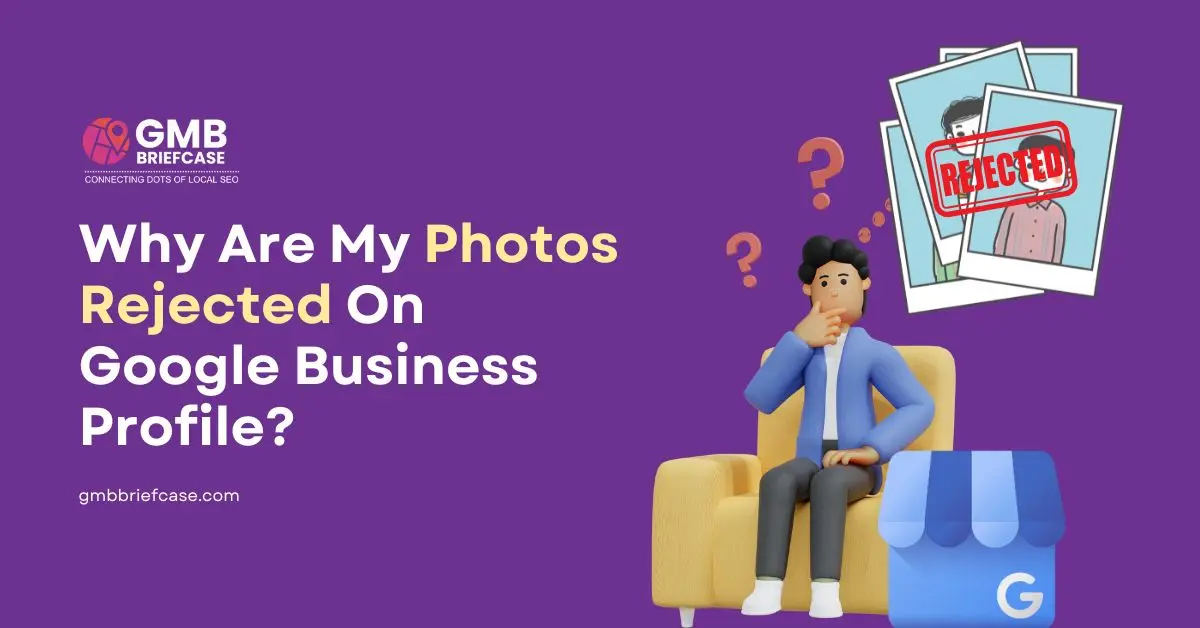Uploading visuals should be the easiest local-SEO win, yet you still see the frustrating “Not Approved” tag and wonder why your photos are rejected on Google Business Profile. Google approves images that meet specific quality, content, and location-based criteria, including image quality, size, aspect ratio, and SafeSearch AI analysis.
In this blog post, you will learn the exact rules Google enforces, why that glitch pops up, and the four-step remedy every GBP manager must follow.
How Google Moderates Business Listing Photos
Every image runs a two-layer gauntlet, which includes an automated AI step first, followed by a glitch-prone indexing step, before it can appear in Search or Maps.
Automated Filters & SafeSearch AI
Google’s first pass runs your upload through SafeSearch detection, the same machine-learning model behind Cloud Vision. Google’s SafeSearch API categorizes images into the following categories: adult, spoof, medical, violence, and racy content.
Anything above a preset risk threshold is auto-rejected or queued for manual review. That means a “rejected Google Business photo” often fails long before a human sees it.
The “24 to 48 Hour” Indexing Bug (false “Not Approved” flags)
There was a bug where some images initially showed as ‘Not Approved,’ then changed to ‘Published’ within 24 to 48 hours without any edits. Google Product Experts confirm it’s an indexing delay, not an actual rejection.
So, if you ask, “Why is Google rejecting my business photos?” and you have followed the rules, wait two days before troubleshooting. In many cases, the photo goes live automatically.
Top Reasons Why Your Photos Get Rejected on Google Business Profile
Use this quick triage to pinpoint why your Google Business photos are rejected before you waste time editing at random.
1. Technical & Quality Issues
When your photo is rejected, you need to start with the basics.
- Google requires JPG or PNG files between 10 KB and 5 MB, with a minimum resolution of 250 × 250 px (720 × 720 px recommended), and a 1:1 or near-square aspect ratio.
- Over-compressed, blurry, or heavily filtered images are instantly flagged.
- If the file is cropped too tall, too wide, or exported from Canva at 72 dpi with aggressive compression, Google’s checker will tag it as low-quality and block it.
2. Content & SafeSearch Flags
Still wondering why Google is rejecting business photos even after you fixed the specs? The SafeSearch AI detects adult, violent, spoof, and racy content. Even modest swimwear or meme text can trigger “Not Approved” status if the likelihood score crosses Google’s limit. Duplicate stock shots, screenshots, watermarked images, or pictures whose EXIF geo-tags don’t match your business address get the disapproval, too. To check or edit EXIF data, use free online tools or your device’s photo info settings to ensure the location metadata aligns with your GBP listing address.
Note: Avoid uploading images via third-party tools (e.g., social apps or compressed image editors) that may strip EXIF data, including location tags. Google uses this metadata to validate image authenticity.
3. Policy & Account Flags
Brand-new or recently reinstated listings sit in a probation window. Google may automatically deny any upload for 10–14 days while it inspects the profile. Mass-upload bursts (e.g., 50 images at once) can look spammy and earn a temporary block. A history of copyrighted or duplicate images also lowers your “trust score,” making future photos harder to approve. If that sounds familiar, space out uploads and purge anything that’s been flagged before resubmitting. With these three buckets: tech specs, SafeSearch, and policy, you can easily identify why your Google Business Profile photos are being rejected in minutes and move straight to the proper fix.
Step-by-Step Guide to Fixing Rejected or “Not Approved” Photos
Follow these four moves in order. Each addresses a different issue with Google Business Profile photo management, so you never waste time on the wrong solution.
Fix 1: Wait & Re-check After 48 Hours (bug workaround)
First, give the system two days to adjust. If a photo is marked “Not Approved,” wait 24 to 48 hours. Many images are auto-approved after this period due to the indexing delay. You must leave the image in place and refresh the tab later. If it flips to “Live,” no further action is required.
If your image was rejected in a Google Post (not the gallery), avoid using graphics with hashtags, pricing, special characters, or promotional overlays. Google’s post-specific image guidelines are stricter than gallery uploads.
Fix 2: Re-upload After Correcting Technical or Content Errors
What’s the strategy after 48 hours? Follow these precise corrections before resubmitting:
- Resize to at least 720 × 720 px and save as JPG/PNG between 10 KB and 5 MB.
- Remove heavy filters, text, blur, watermarks, or images that have copyrighted content. Avoid screenshots, collages, or pictures with personal data or irrelevant content.
- If the image contains any private information, it may trigger the ‘not approved’ status. For example, licensing information and non-primary objects are considerable, but you must be more precise with 360-degree photos.
- Google discourages excessive text overlays on images, especially in cover and GBP post photos, because they reduce clarity and fail quality checks. It’s better to use media that you click with your camera.
- Capture the image at the actual business location listed on your GBP to ensure geo-alignment.
- Run a SafeSearch test using the Cloud Vision API.
Upload images one at a time, not in bulk, to avoid spam flags. Rename the file with a clear business-related name (e.g., MyCafe_Interior_2025.jpg).
Note: Avoid uploading screenshots of menus, QR codes, or images showing license plates, competitor logos, or certifications. These may trigger rejections under Google’s inappropriate or misrepresentative content filters.
Fix 3: Submit an Appeal to Google’s Content Moderation Team
When a fully compliant image is still labelled as “not approved,” submit an appeal using the Google Business Profile appeals tool (for businesses operating in the European Economic Area – EEA). If you are from another region, then:
- Open Google’s Contact Us form.
- Select the business with which you need assistance.
- Fill in the bar that says, “tell us what we can help with,” and write “image not approved.”
- Under “choose the best description of this issue,” select “fix the photo that doesn’t show.”
- Under “Contact Options”, select email.
- Under the “attach photos/videos you are unable to upload to Google”, attach those images only that were rejected, plus a brief note citing guideline compliance.
- Hit Submit within 60 minutes; you can’t edit once the timer expires.
Keep in mind to fill every relevant section of the form with correct details, as more clearly explained problems get swift clearances. Google reviews most appeals in 3–5 business days.
Fix 4: Escalate via GBP Help Community or Direct Support
If your appeal is denied or you get no response:
- Community Forum: Post in the Google Business Profile Help Community. Include your Appeal ID, rejection screenshots, and proof of guideline adherence.
- Direct Support: In your GBP manager, go to Support → Contact Us → Select your business listing, enter your query, and follow the on-screen instructions. Then, choose your preferred contact option (chat or email) to connect with the GBP support team.
| Change/Issue | What changed? | Potential Fix |
|---|---|---|
| AI Moderation & Indexing | Stricter SafeSearch AI, indexing delay bug | Wait 24–48 hours, then re-check status. |
| Technical Standards | Enforced file type, size, and resolution | Use JPG/PNG, 720×720 px+, 10 KB–5 MB. |
| Content Authenticity | Rejects stock images, AI, screenshots, watermarks, geo-mismatch | Use original, at-location photos. |
| Policy Flags | Probation for new/reinstated listings, spam detection | Space uploads, avoid bulk submissions. |
| Appeals | Streamlined appeal process, faster review | Use the Photo Appeal Form and provide evidence. |
From “Not Approved” to Optimized for Visibility
Your Google Business Profile photos are more than just images — they drive clicks, build trust, and improve your local rankings. This guide helps you uncover exactly why your photos are rejected, what Google’s AI looks for, and the exact steps you can take to fix or appeal them.
If you are managing multiple listings or handling client accounts, tools like GMB Briefcase can help you monitor image approval status, catch rejections early, and scale local SEO results with less manual work. Automate everything, from GBP listing management to local SEO audit.
FAQs About Photo Rejections on Google Business Profile
Q1. Can I add stock photos to my Google Business Profile?
Ans: Google explicitly states that stock photos should not be used; instead, you should “use media that you captured.” While some stock images are being published, it’s likely that over time, Google’s systems will improve and become more effective at rejecting those images.
Q2. How long does Google’s photo review really take?
Ans: Google’s photo review process typically takes 24 to 48 hours for approved photos to go live on your Business Profile. However, for new or recently verified listings, or during periods of high support backlog, it can sometimes take longer.
Q3. Will cropping or brightness tweaks trigger a new review?
Ans: Yes. Any modification to the image, like cropping, resizing, or brightness adjustments, can trigger Google’s review process again. Expect a 24–48 hour delay before status updates.
Q4. What if my appeal is denied (can I re-appeal)?
Ans: Yes, if your photo appeal is denied, you can escalate the issue by replying to the email you received from Google support. Provide additional documentation or evidence that your image complies with the guidelines. You can also submit a request for an additional review through Google’s support forms, attaching more evidence and a clear explanation of your compliance.