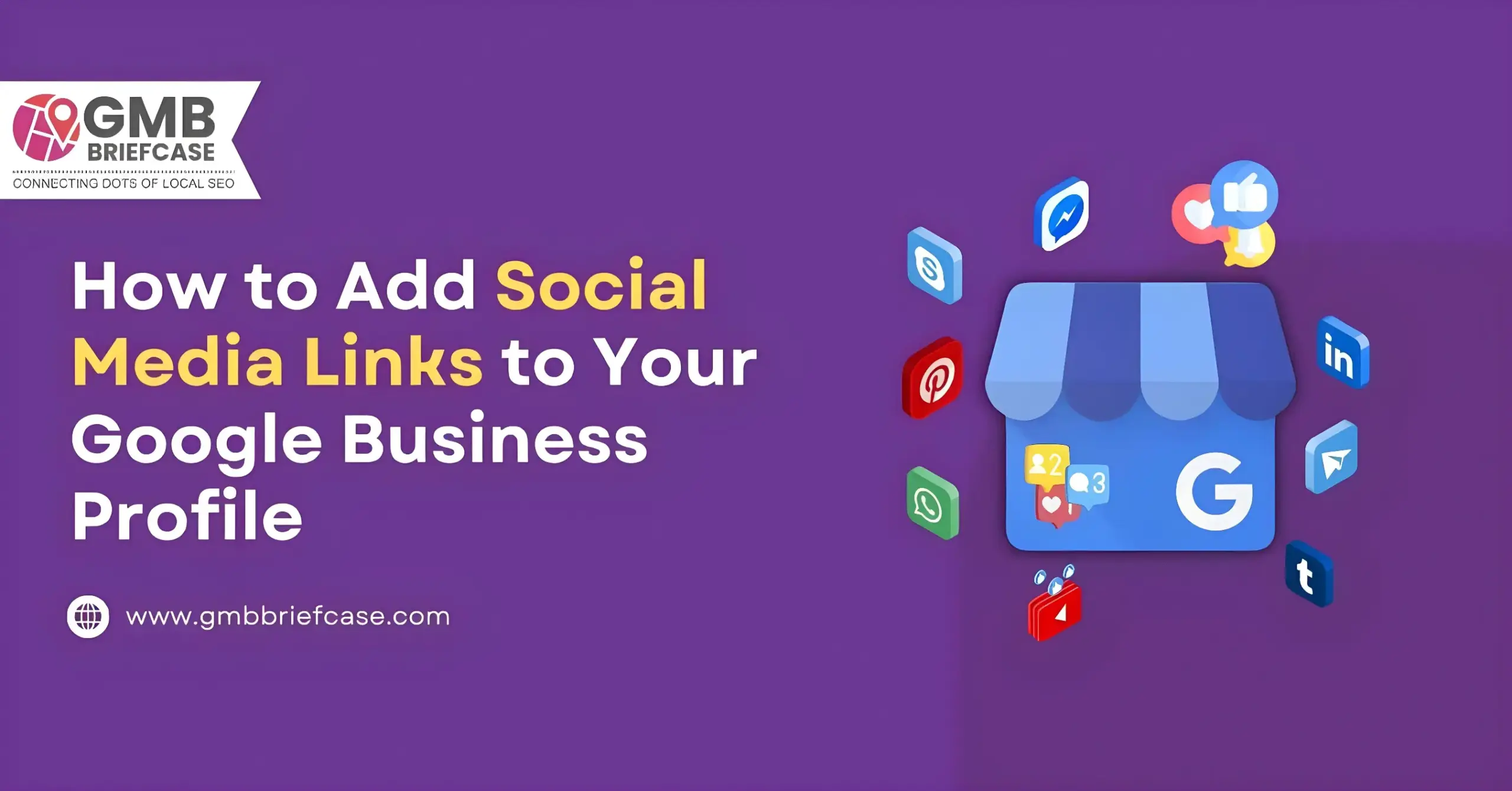When someone searches for your business on Google, your Google Business Profile (GBP) is often the first thing they see. But did you know you can enhance it by linking your social media accounts directly?
Adding social media links helps Google display your latest posts right on your Business Profile. This increases your visibility and drives more clicks to your social pages. It also builds trust by showing your business is active across platforms.
This guide will walk you through the exact steps to connect social platforms like Instagram, LinkedIn, X (Twitter), Facebook, and more with your GBP.
How to Add Social Media Links to Your GBP
Before guiding you through the steps, let’s quickly review the social media links you can add to your Google Business Profile:
- YouTube
- X (Twitter)
- TikTok
Step 1: Log in to your existing Google Business Account. Go to Business Profile Manager.
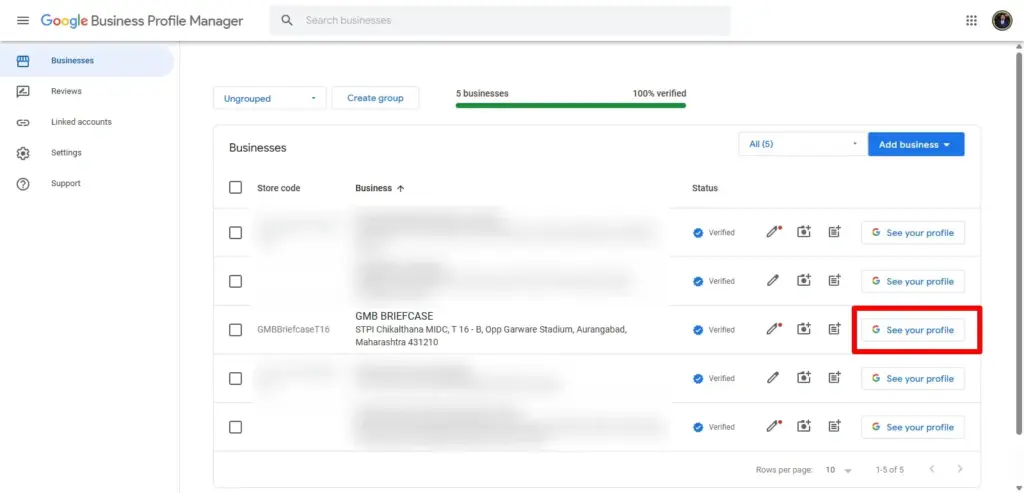
Step 2: Choose the business listing you want to add social media links to.
Step 3: Click on Edit Profile > Business Information > Contact > Social Profiles.
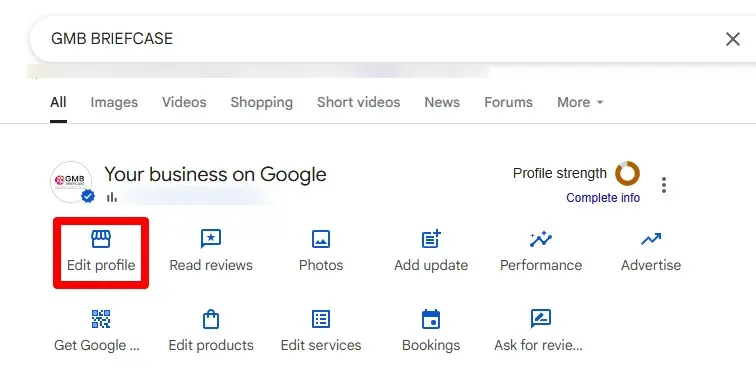
Step 4: From the drop-down that opens, select the social media platform you would like to add and fill in the web address field with a link.
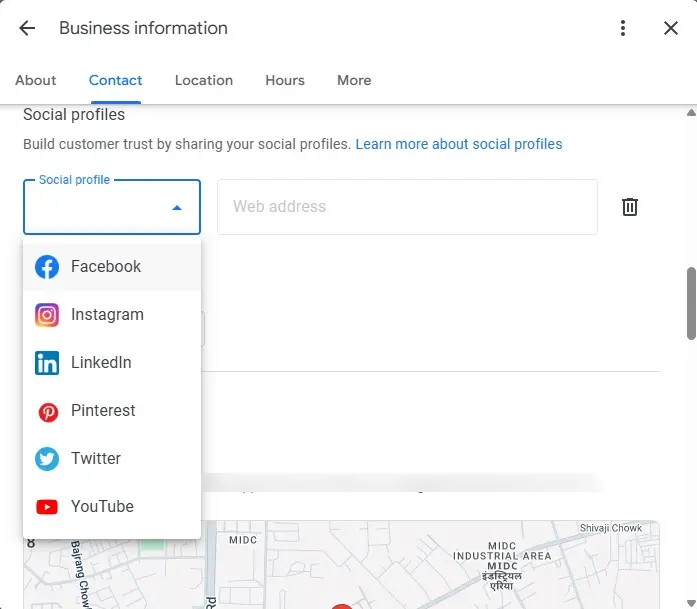
Step 5: Add links to all the social media profiles your business has.
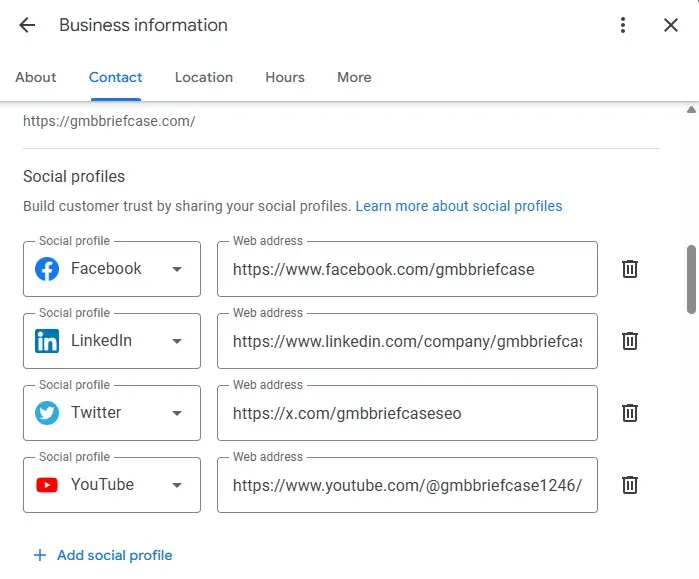
Step 6: Click Save.
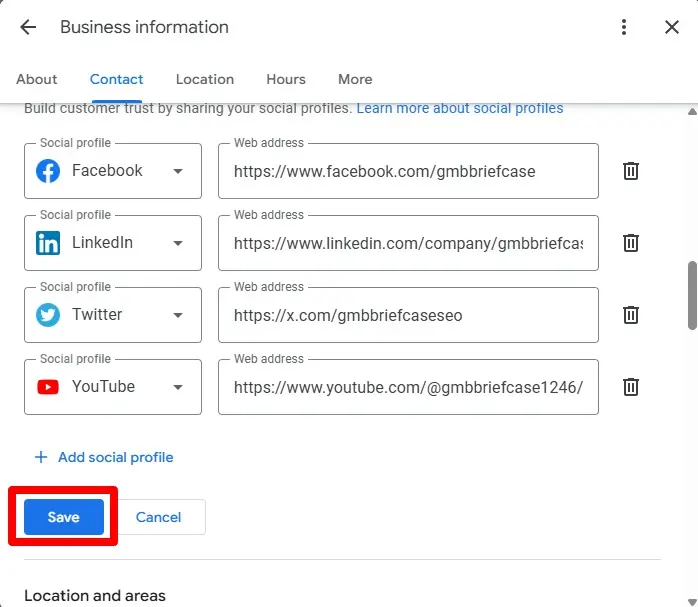
How to Update Incorrect Social Media Links in Your GBP
Google now allows you to update social media links attached to your business profile. Before, Google used to automatically fetch URLs for social media platforms that represent your business. Here are the steps that you can take:
Step 1: Log in to your Google Business Profile Manager. Go to business.google.com and sign in using the email associated with your GBP.
Step 2: Choose the business listing you want to add social media links to.
Step 3: Edit Profile > Business Information > Contact > Social Profiles.
Step 4: Click on the pencil icon ✏️ to edit your social media profile links.
Step 5: Update the web address fields with the correct links to your business’s social media profiles.
Step 6: Click Save.
Step 7: Review third-party directories (like Yelp, Bing, or Yellow Pages) to ensure your correct social media links are listed, which helps reinforce the accurate data for Google.
💡 Pro Tip: If your website contains outdated schema markup with old social URLs, ask your developer to update the correct links using the sameAs property in the JSON-LD markup.
Why Should You Add Social Media Profiles to Your GBP
Adding social media links to your GBP showcases your business’s vast media presence and trustworthiness.
- Boosts local visibility – Google may use social signals to enhance your presence in local search results.
- Drives traffic to your social profiles – Visitors can click directly to your Facebook, Instagram, or other social media profiles.
- Improves brand credibility – A connected presence across platforms shows consistency and professionalism.
- Allows richer content display – Google may pull recent posts or highlights from the linked social accounts.
- Gives customers more ways to connect – Some users prefer engaging via social DMs, comments, or reviews.
- Strengthens your SEO signals – Accurate social links support NAP (Name, Address, Phone) consistency across the web.
FAQs
Q1. How long does it take for Google to show updated social media links?
Ans: In our experience, it takes 24 to 72 hours. Sometimes it can take longer, depending on Google’s review process.
Q2. How to add or update social media links for multiple listings at once?
Ans: If you manage listings at scale, you can use Google’s Business Profile API or local SEO tools like GMB Briefcase to manage and sync social media links across multiple listings with just one click.
Q3. Why are the wrong social media links showing up on my GBP?
Ans: Google may pull incorrect links if there are duplicate business names, outdated third-party listings, or inconsistencies in your structured data. Keeping all citations and your website updated helps prevent this.
Q4. Why is the social profiles option not available in my Google Business Profile listing?
Ans: The option to add social media links to your Google Business Profile may not be available because this feature is currently limited to select regions. As a result, you might not be able to add social media links to your business listing at this time.